If you are responsible for maintaining and administering your office's CRM platform, see our resources below:
Working with system codes and tables:
- How can our office use Interest, Group, Personal, and Case Tag Codes? Start here for best practices on implementing system codes, along with descriptions and use cases for applying them.
- How do I create or edit Interest codes? Create new interest codes and manage existing codes.
- How do I setup Issue/Topic Routing for emails submitted from a website contact form? This article explains how you can automatically route correspondence that comes in via your office's web form to the appropriate staff member.
- How do I add or edit Group codes? Create new group codes and manage existing codes.
- How do I add new Case tags, statuses, or locations? Add new case types, case statuses, and office locations.
- How do I create, edit, and apply Personal Codes? Create, apply color coding, edit, and inactivate personal codes.
User Accounts:
- How should we prepare for a departing staffer who uses the program? See what to look for prior to inactivating a user's account.
- How do I add or edit a user account? See how to create a new user account, assign security roles, and inactivate accounts.
- How do I edit a user's role or privileges? Create and apply new security roles to add or limit user privileges based on office roles.
User Preferences:
- How do I set my user settings? Set printer and other user defaults for individual staffers.
- How do I enable email notifications for casework updates? Set up email notifications for individual staffers based on casework interactions.
Restore Records:
If a user accidentally deletes a record, the record be retrieved from the "Restore Records" utility. Locate the gear-shaped icon in the top right corner, and select Restore Records from the dropdown menu.
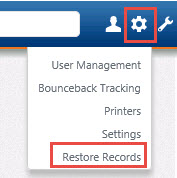
Select the type of record from the left navigation menu: Contact, Mail, Case, Case Activity, Flag, Flag Activity, Tour, Tour Activity, or Letter. Select the desired record, and click Restore.
View Log:
Each record has a detailed system log to track activity. To view updates or changes to a record, select the desired record and click View Log. Depending upon the record, the option to "View Log" will appear either at the top of the existing record, or in the toolbar of the module. See the following example:
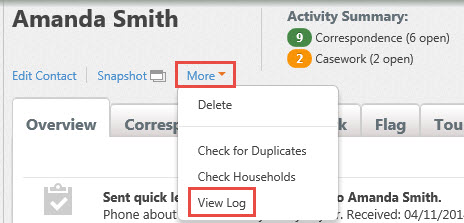
The log will display the record number, the date/time of the action, the user who performed the action, and the action itself.
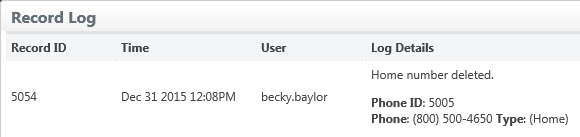
Printing and Emailing:
- How can I make sure a constituent doesn't receive the same letter more than once? Edit the office's business rules to either allow, prompt, or disallow sending the same letter to the same contact within a specified time frame.
- How do I manage email bouncebacks? Track email bounces by bounce type and use a number of options to manage them.
- How do I print or email large amounts of correspondence? Create and manage print, email, and transmit jobs.
- How do I attach a file to an outgoing email job? Attach a file to go out with a large number of emails.
- What is the best way to format letters for email? Learn best practices for formatting your letters to print and email.
Contacts:
- How do I run a duplicate or household check? Run a system-wide duplicate or household check in the database.
- How should I format a list of contacts for import into the CRM? See the proper format and available columns for list uploads.
- How do I import/upload a list of contacts from an excel spreadsheet?Upload a list of contacts.
Filters and Searches:
- How do I create a filtered folder or saved search for mail? Create a filtered folder or saved search for correspondence activities in the Mail module.
- How do I create a filtered folder or saved search for casework? Create a filtered folder or saved search for casework in the Services module.
- How do I create a saved search for contacts? Create a saved search for contacts and/or organizations in the Contacts module that can be used for exporting, mass mailing, or importing into the Gateway eNewsletter.
- How do I find a letter a staff member has written? Search for form letters and/or quick letters.
Analytics/Reports:
- What Analytics are available? See a comprehensive list of reports with brief descriptions.
- How do I run a mail report? Explains the process of running a mail report.
- How do I run a casework report? Explains the process of running a casework report.
- How do I subscribe to a report? Set subscriptions to the majority of the reports listed in the Analytics module.
- How do I edit or manage report subscriptions? Change who's subscribed, when it's scheduled to run, or delete the subscription.
Comments
0 comments
Please sign in to leave a comment.