Use Follow Ups to effectively manage tasks within your case. Tasks are listed in date order and can be checked off as they are completed.
Add a Follow Up:
1. In your case details, click the Follow Up action tab on the right.
2. Enter a Title and Follow Up task.
3. Select or enter a Due Date for important follow up items.
4. Click Upload link to upload one or more files, if any.
5. Click Save.
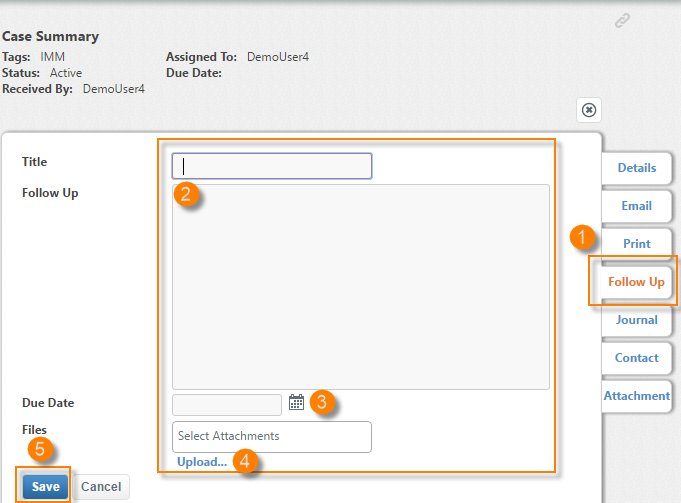
6. The follow up task will list in the case's interaction history under the Everything filter tab, and within the Follow Ups section of the case details.
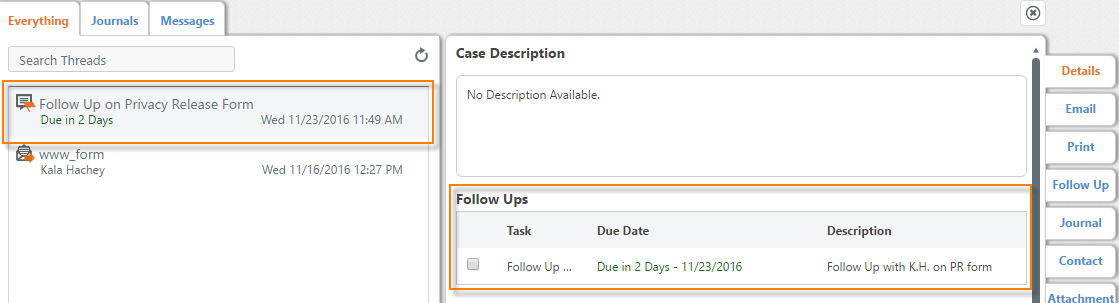
Edit a Follow Up:
1. From Case Summary, click Follow Up.
2. From the Everything tab in the Case Summary, click on the follow up you wish to edit.
3. Follow Details opens in the right panel.
4. Click Edit link.
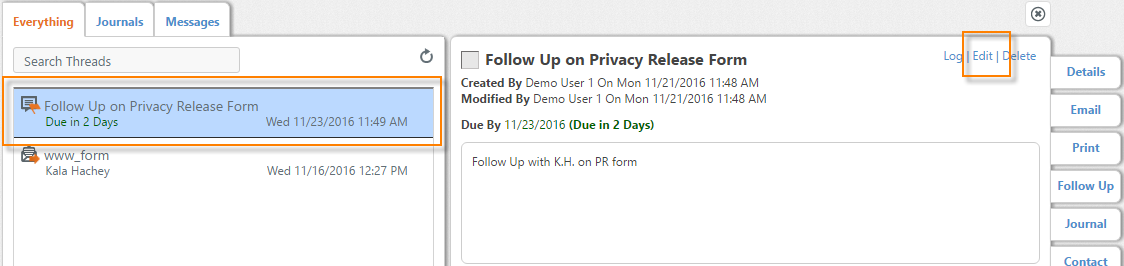
5. Edit all necessary information.
6. Click Save.
Mark a Follow Up as Complete:
1. From Case Summary, click Follow Up checkbox.
2. Follow Up now displays as Completed.
3. To mark as Incomplete simply uncheck the checkbox.
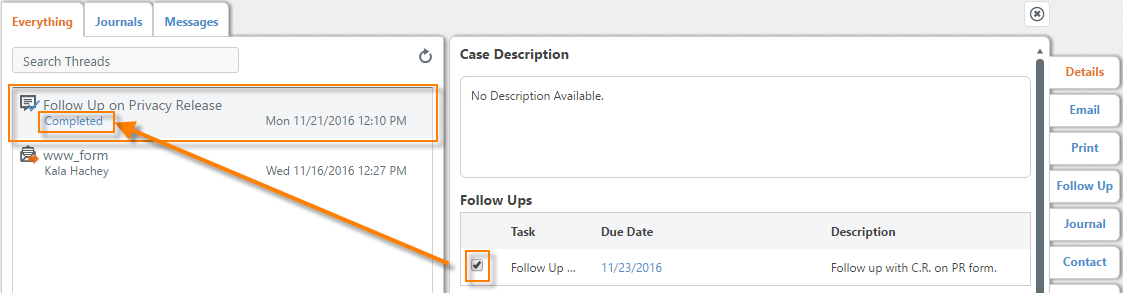
Delete a Follow Up:
1. From the Everything tab in the Case Summary, click on the follow up you wish to delete.
2. Follow Details opens in the right panel.
3. Click Delete link.
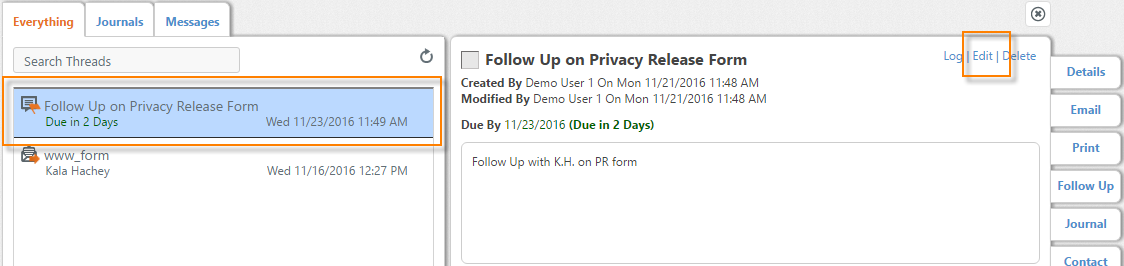
4. A "You are about to delete this message. Do you wish to proceed?" dialog opens, click Delete.
5. Click Save.
Comments
0 comments
Please sign in to leave a comment.