Email messages that are replies to an outgoing casework, flag, or tour message or email messages that are forwarded to the address containing the direct mailing ID (e.g., cw_id#10848 or services_id#10848) will go directly into the appropriate service record (case, flag, or tour request). For more information about this, see our article How does casework email threading work?
If the email sent to the services email address is not a reply or does not contain the direct mailing ID and case number (eg. cw_id#10848), then the message cannot be connected to a specific service record. These messages still come into the application, but they will go into the Services Inbox. In the services inbox, you can then determine if the message needs to move to mail or can be converted to an existing or new service record.
NOTE: Prior to 4/24, these messages were directed into the Mail module with an interest code of "Unassociated_CW_Mail."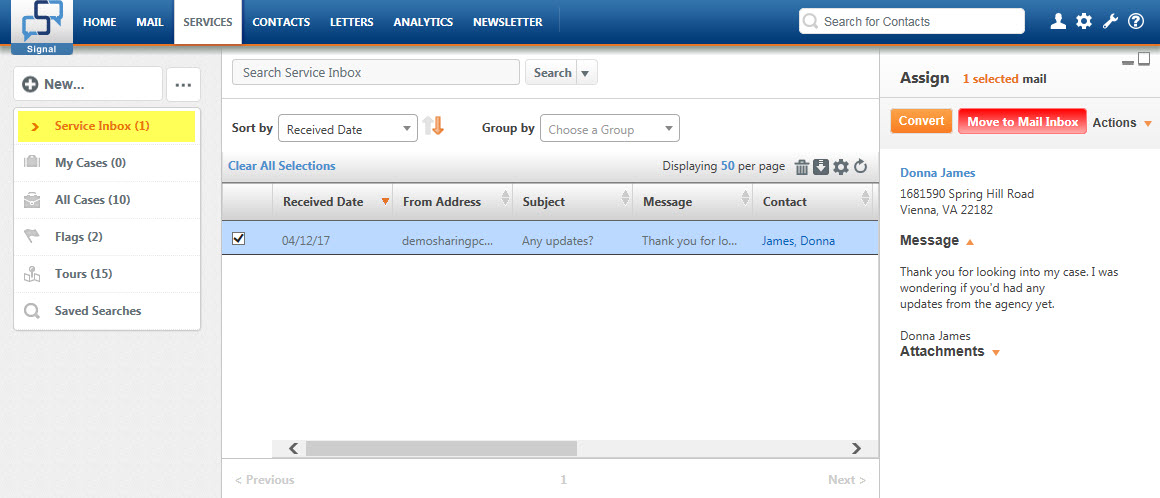
The Services Inbox is the top folder in the Services module. These messages aren't assigned to any staff member or any case yet. You can review the message, and if it should not be a case, flag, or tour request, then you can click the red Move to Mail Inbox button. Complete any activity information that you know, then click the Create Activities button to move it out of the Services module and over into the Mail module.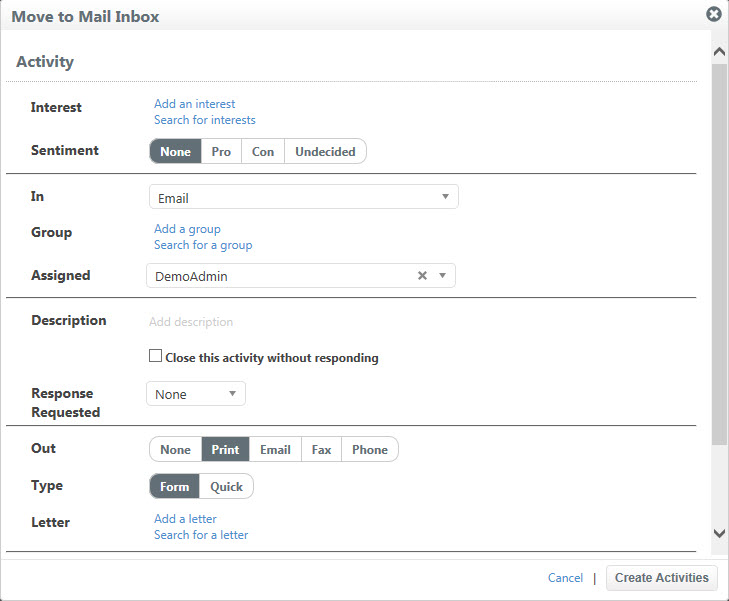
If the message is for a case, flag, or tour request, you will have the option to convert it to an existing record or to convert it to a new record. Start by clicking the orange Convert button.
- Then select either Flag, Tour, or Case.
- Use the drop down menu on the right to select either Find by Contact, Find by ID, or Create New.
- If this message should be added to an existing case, flag, or tour request, and the contact is already associated with an open service record, then the convert window will default to Find by Contact, and list all of the records the contact is associated with. Select the correct record, then click Convert.
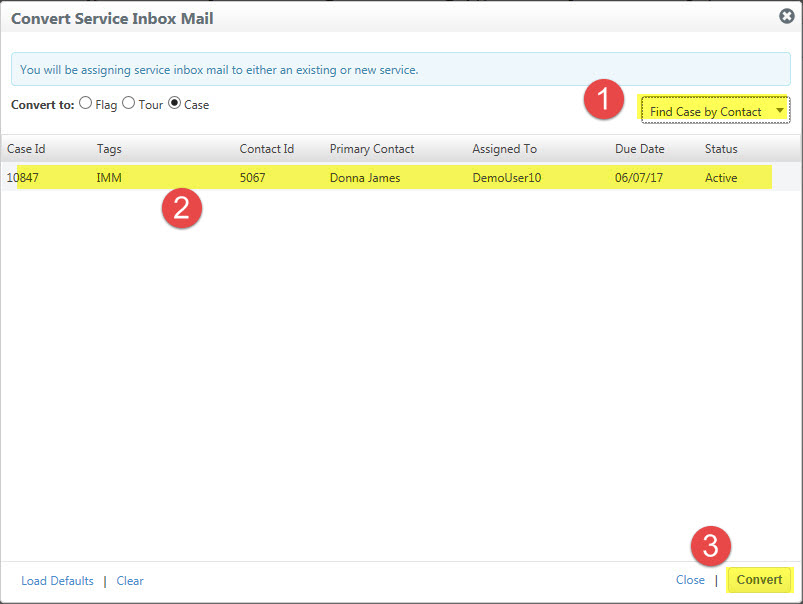
- If this message should be added to an existing case, flag, or tour request, but the contact is not already associated with a record, then select Find by ID. Type the ID number for the desired record, click the Find button, select the correct record, and then click Convert.
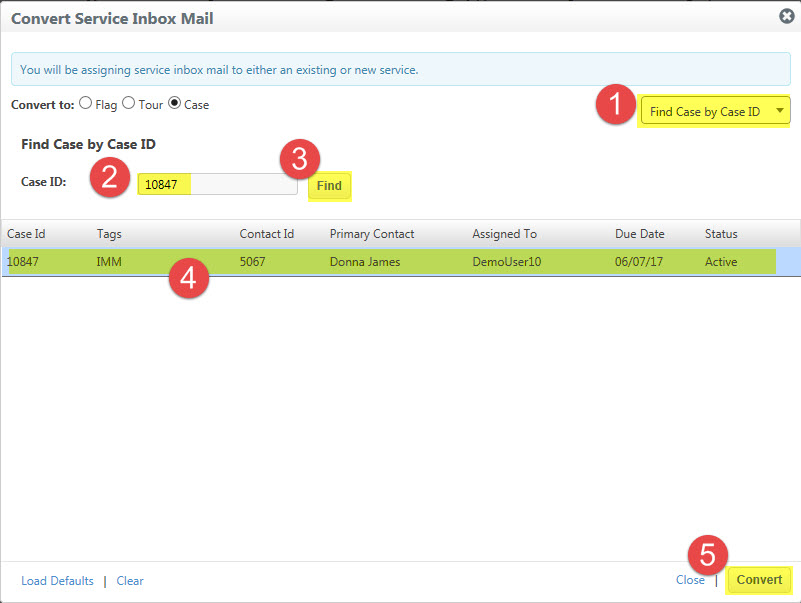
- If you are creating a new case, fill out the new casework fields (or use "Load Defaults" to load your saved defaults for new casework), and then click Convert.
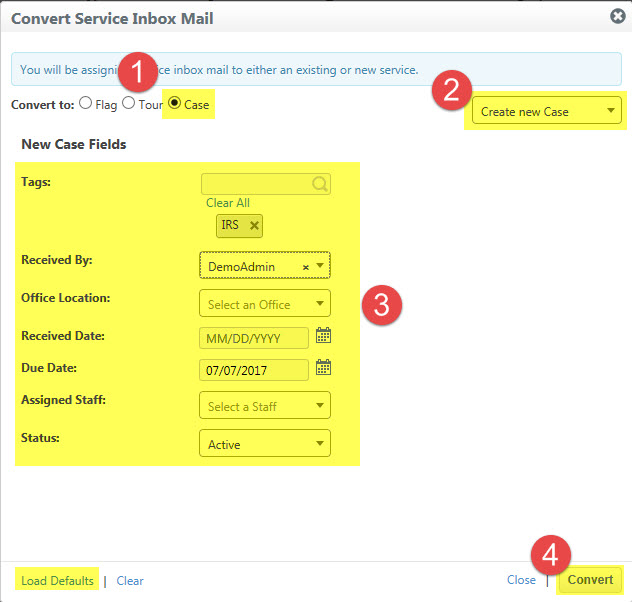
Comments
0 comments
Article is closed for comments.