If your office has both iConstituent's CRM and the Constituent Gateway eNewsletter, you have the ability to build complex queries within the CRM and then import them into the Gateway eNewsletter.
NOTE: If your office has the "Mailings" tab enabled, you can set up a newsletter from within the CRM without importing contacts to the Gateway. For more information, see our article How do I send out an e-newsletter using the Mailings module?
- Begin by creating a Saved Search within the CRM's Contacts module.

- Select the new search from the left navigation menu.
- Click the Select All link, and then click again to Select all [total number] contacts.
- Click the More button that appears in the upper right.
- A dropdown menu will appear. Select Send to Gateway.
- You will have the option to create a new list within the Gateway or to add these contacts to an existing list.
- To add contacts to an existing list, select the list type from the dropdown menu entitled "Filter lists by type." (Usually you will select "CRM List.")
- Then select your list. Then click Transfer when the button appears.
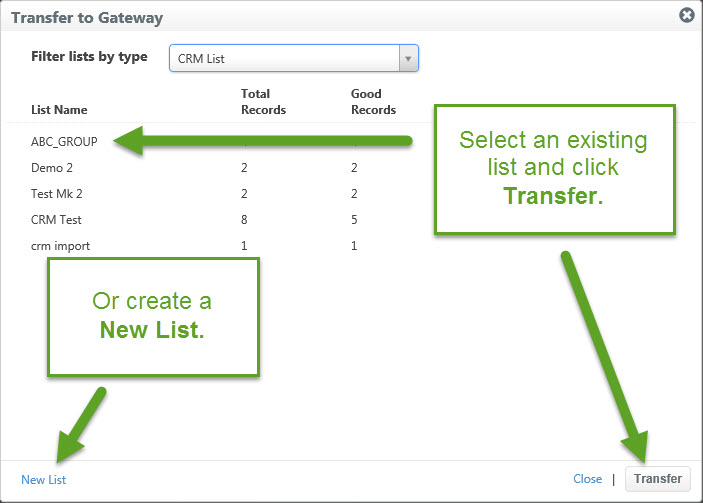
- If you are creating a new list, click New List.
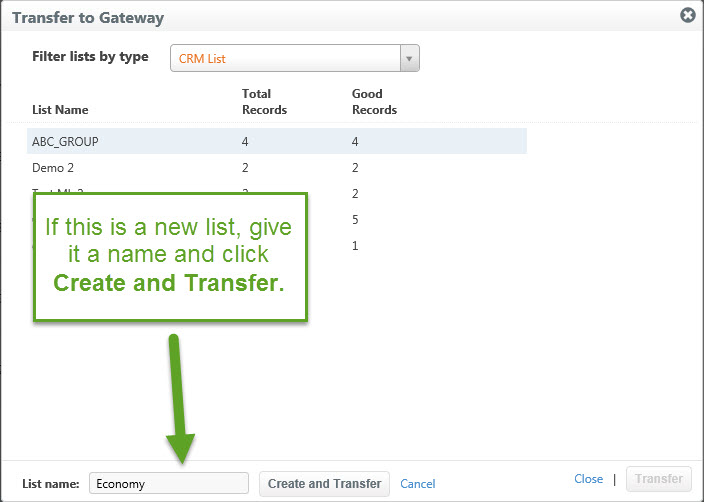
- Give your list a name. Then click Create and Transfer.
- Your transfer will begin. You will receive an email when the process is complete.
- Your new list (or updated list) will be available under Lists within the Constituent Gateway eNewsletter platform.
For more information about Constituent Gateway eNewsletter lists, see our article How do I manage and download lists?
Comments
0 comments
Please sign in to leave a comment.