If you need to enter a lot of the same types of activities such as a petition, a stack of postcards, multiple phone calls, or survey responses, you will want to start in the Contacts module. (If you plan to attach a copy of a petition or postcard to the activities you're creating, you will first need to upload the document. Click here for instructions on uploading the document.)
- Start by finding a contact (or contacts) using the filter options at the top of the screen.
- When you see the contact(s) you are looking for, check the box in front of the contact(s), or use the "Select All" option to select all the search results that display on the page.
- Click the Create Activity button.
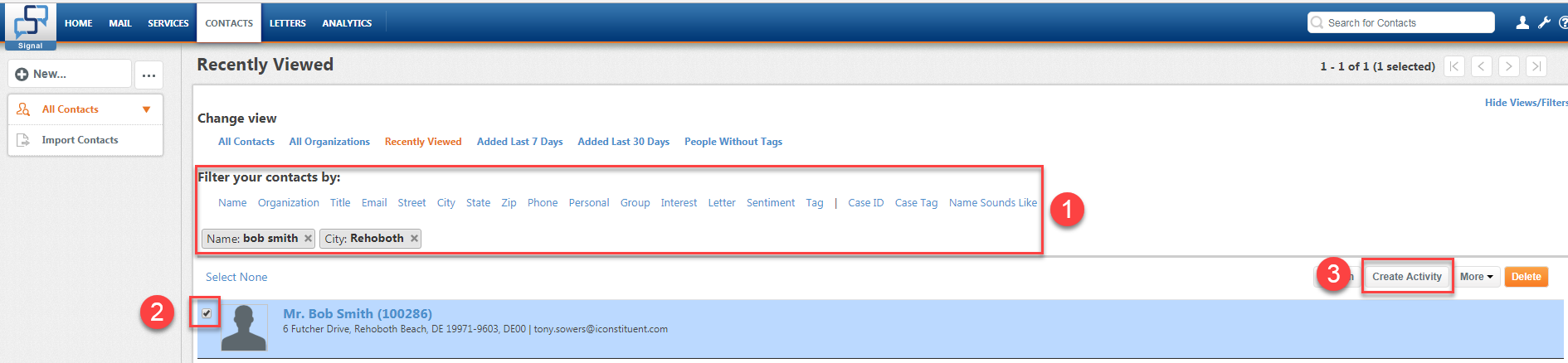
- Fill out the activity information including Interest, In, Assigned, Description, and any other required information.
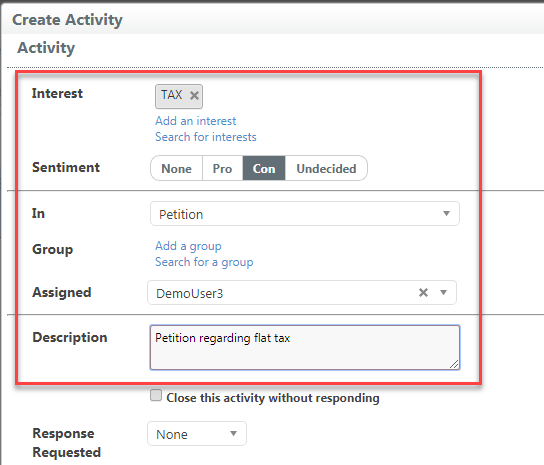
- If you are attaching a cop of the scanned petition to the activity, then select Search for an attachment link at the bottom of the activity form.
- The Attachment Lookup window opens, select the correct file name and click the Apply button.
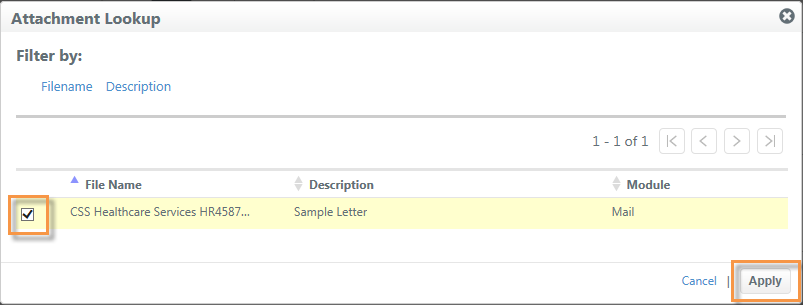
- Click Save Defaults on the bottom left to save your information, and then click Create Activities.
- Repeat steps 1-3 and click the Create Activities button for each contact. You will not need to fill out activity information again since you saved your defaults.

To upload a copy of the petition or postcard...
- Above the left navigation panel, click the "Show all folders" icon, and select Attachments.
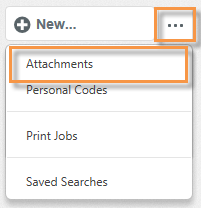
- Click Upload.
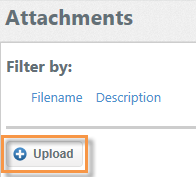
- Click the small Paper icon to browse out to your computer and attach the file.
- Give it a description.
- Make sure that Mail is selected as the module.
- Click Save.
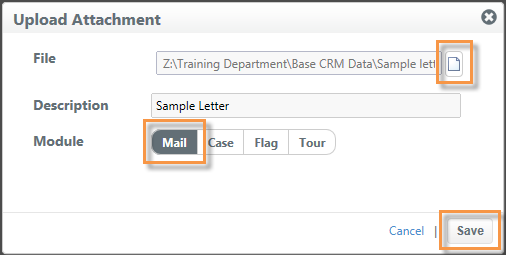
- Close the list of attachments by clicking the X in the upper right corner.
- You can now begin searching for contacts and creating activities.
Comments
0 comments
Please sign in to leave a comment.