You can easily add or update organization information from within the record. Each organization record also provides access to all of that organization’s interactions with your office. This includes all open and closed correspondence and casework, as well as any contacts, notes, or codes you may have applied.
NOTE: Any records created in a case where the organization is not the primary contact will not display in the organization’s record.
Existing Organizations
You can access an organization’s record by clicking on the organization’s name wherever it appears.
![]()
- Across the top, you will see the organization’s name, its primary personal code, and an activity summary. To edit information about the organization such as salutation and personal codes, click the Edit Contact link. To print an overview of the organization’s record, click Snapshot. To delete the organization, click the More link and select the correct option.
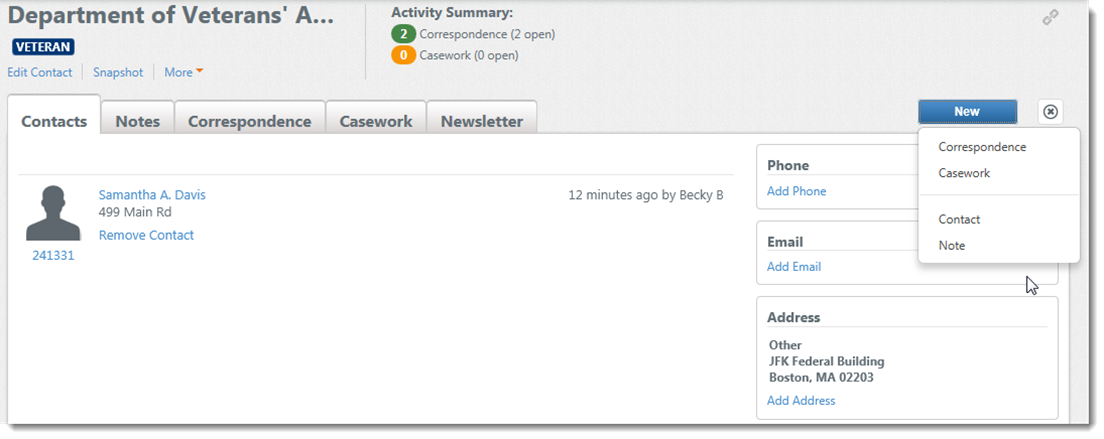
- On the right side of the record, you will see contact information such as phone number, email, address, and URL. You can easily add any new records by clicking the appropriate Add link. You can edit existing contact information by clicking directly on the information that needs to be updated.
- The main area of the screen will display the individual contacts associated with the organization.
- If you are looking for a particular type of interaction, use the tabs across the top to filter through the contact feed. Depending upon the type of interaction, you will see different options such as “Send Reply,” “View Sent,” “Resolve/Reopen.” You also have the option of opening that particular interaction by clicking on its ID number.
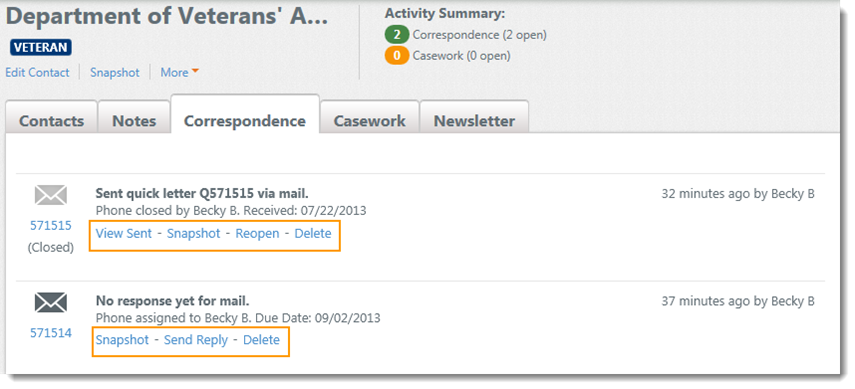
- To create new interactions, click on the New button in the upper right. Here you can create new interactions like new correspondence, casework, and notes. To add a new note, click Note, and type in the free type field. You can also attach documents to your notes. Click Save. The new note will appear at the top of the contact feed.
NOTE:For information about creating other new interactions, see the Quick Tips “Creating New Correspondence Activities” and “Creating a New Case.” - To associate additional contacts to an organization, click New, and select Contact. Begin by selecting a filter and typing your criteria, select the correct record, and click Apply.
NOTE: It is NOT necessary to associate a contact to an organization to work with the record. You will still be able to send correspondence to the organization or add the organization to a case. Just ensure your salutation is set properly.
![]()
Comments
0 comments
Please sign in to leave a comment.