If you are attaching files to an outgoing casework activity or correspondence activity, follow the procedures below:
Casework Activity
- Navigate to the case for which you would like to send an email with attachments.
- Click the Attachment tab.
- Enter the filename in the Title field and any notes in the Notes field for the attachment.
- Click the Paperclip icon to browse out and upload file.
- Click the Save button.
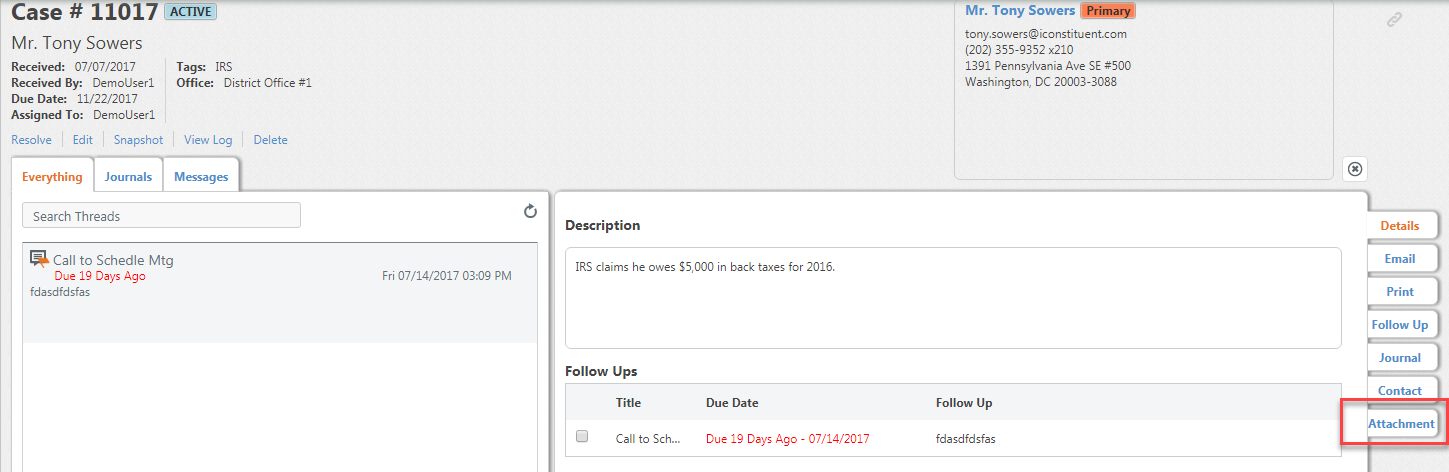
6. The attachment will now list in the Attachments area of the case
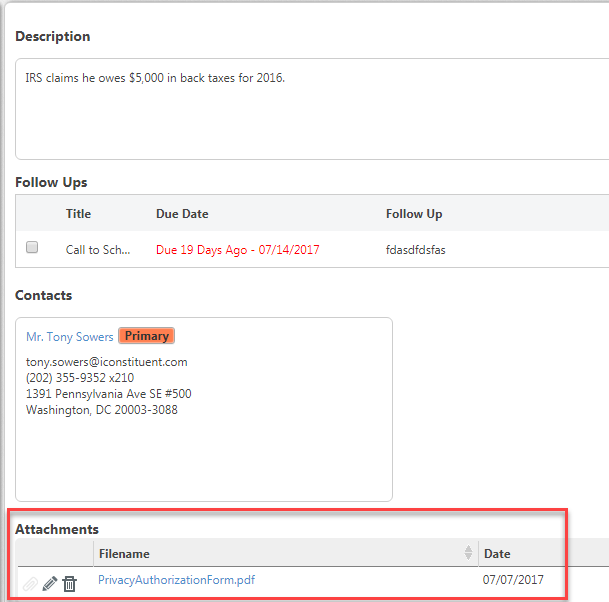
Once the attachment has been added to the case, it will be available for any email activities you create within the case.
- Click the Email tab.
- Complete all necessary email information as you normally would - TO, CC, BCC, and Subject.
- Click in the Attachment field to see your previously uploaded files. Select your file(s) from the list.
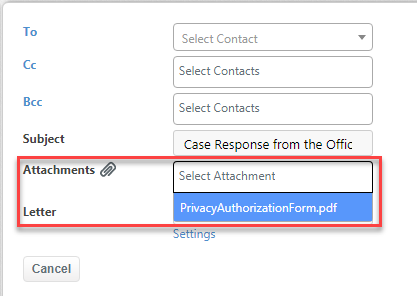
4. Click the Compose button to write the email message.
5. Select the Send button.
General Correspondence
- Navigate to the activity you would like to send with attachments.
- If you are working in the Mail module and viewing the activity information on the reading panel, you can add an attachment under the "Attachments" section by clicking Upload and browsing out to your file.
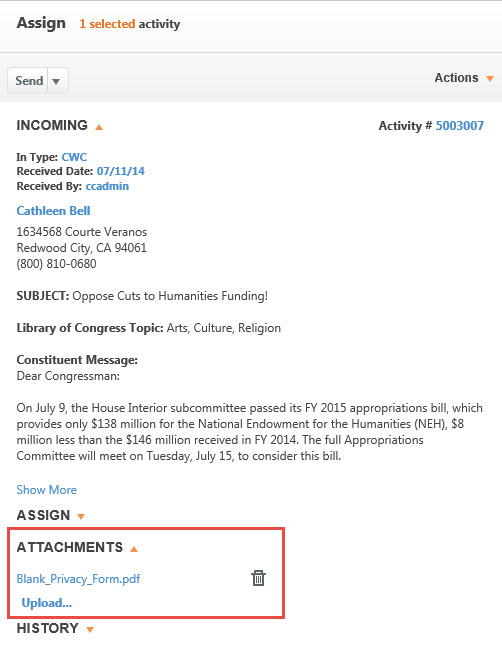
- You can also add an attachment from within the activity details screen. Click on the Activity ID to open the "Edit Activity" screen.
- Assign any relevant values to the activity (including the appropriate letter code).
- Click the Upload link at the bottom of the activity to upload any files you'd like to send out as attachments.
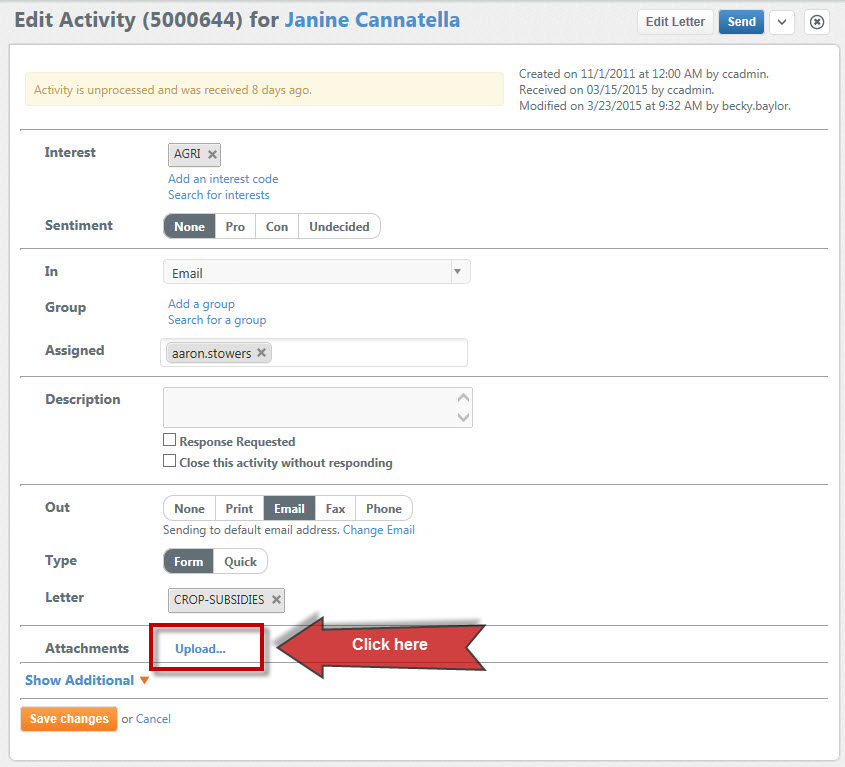 NOTE: You can also drag and drop attachments right onto the "Activity Details" screen to upload them.
NOTE: You can also drag and drop attachments right onto the "Activity Details" screen to upload them. - A gray Browse button will appear. Click on it to browse out to your files and select the file you'd like to upload. Click the Open button. The file will now appear as one of the attachments to the activity. Repeat this process until all attachments have been added.
- Click the down arrow next to the Send button and select Send Email with Attachments.
- Click in the Activity Attachments field to see your available attachments. Select your file name(s) from the list.
- Select Send.
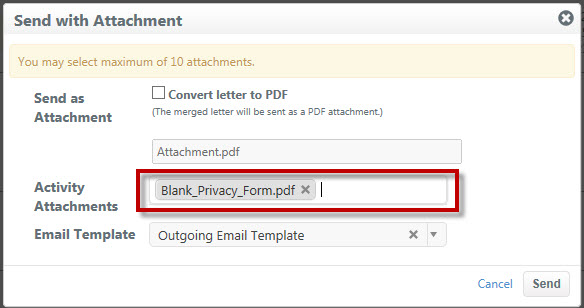
Comments
0 comments
Please sign in to leave a comment.