To quickly find your cases that have been updated by someone else, you can create a filtered folder or saved search to find cases based on who completed the last update.
NOTE: You may also be interested in enabling email notifications. See our article How can I enable email notifications for casework updates?
- Select Services from the top navigation menu.
- Click the New button that appears above the left navigation menu.
- Select New Filtered Folder.
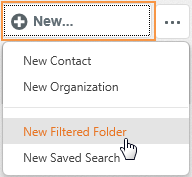
- Give your Filtered Folder a Name.
- Select My Cases as the type of folder.
- In the Inclusion Group section, click the Add Filter button.
- Set up the filter by making the selection of Case Status > Equals > Active.
- Click the Add Exclusion link at the bottom left of the dialog.
- In the Exclusion Group section, click the Add Filter button.
- Set up the filter by making the following selections:
Modified By > Equals > [your username].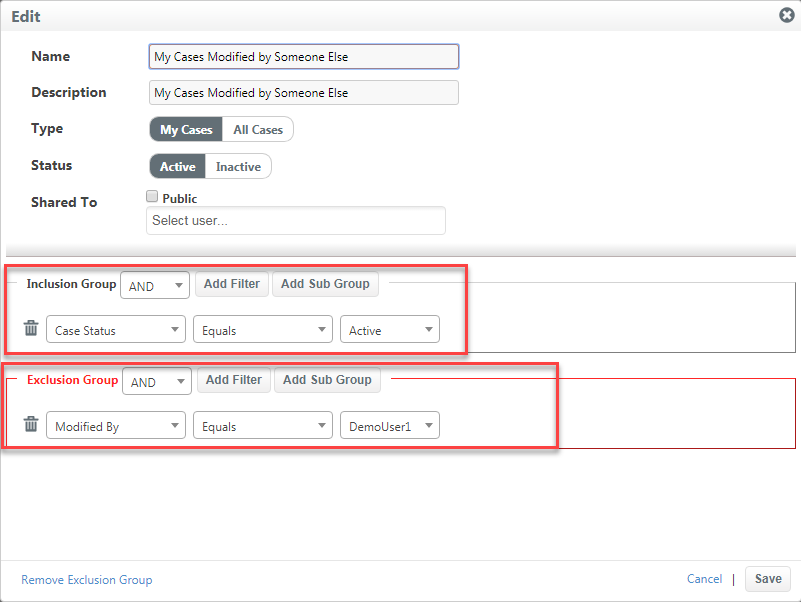
- Add any additional criteria by selecting Add Filter and completing the fields as desired. (For example, you may want to limit the date range so you are only seeing cases that have been updated by someone else in the past week.)
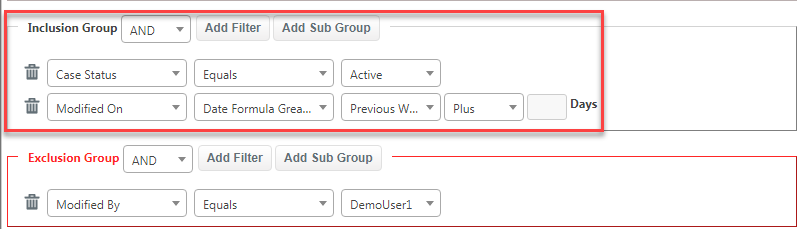
- Click the Save button on the bottom right.
- To view your search results, select the folder that now appears on the left navigation menu below "My Cases."
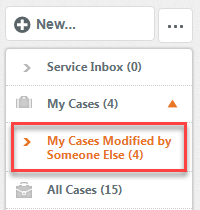
For additional information about filtered folders and saved searches, see our article How do I created a filtered folder or saved search for casework?
Comments
0 comments
Please sign in to leave a comment.