To add attachments to outgoing emails for inclusion in a print job, follow the instructions below:
First, you'll need to upload your document.
- Navigate to either the Mail section
- Select the [...] (Show all folders) button next to the New Button in the left navigation panel
- Select Attachments.
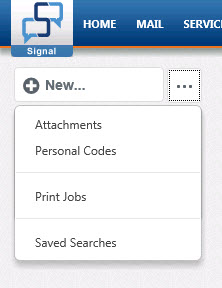
- Click the Upload button
- In the Upload Attachment window, click the Browse button.
- Select the appropriate document from your computer.
- Give it a description.
(NOTE: Leave module set to "Mail") - Click the Save button that now appears at the bottom of the Upload Attachment window.
Now, you can set up your email (or transmit) job. See our article How do I print or email large amounts of correspondence? for additional information.
Comments
0 comments
Please sign in to leave a comment.