Initiating a new Workflow on a Case
A Casework is typically workflowed on to another staff member when a letter needs editing, a follow-up task needs to be completed, and/or for final approval before closing the case. There are usually fewer steps in a casework workflow, but every workflow process is unique.
If you are working on a case that has open quick letters, make sure all quick letters are checked in before initiating workflow, especially if you anticipate the next assigned staff member will need to make edits to the letters.
To initiate a Workflow from Services:
1. Click Services on the top level navigation menu.
2. From either My Cases or All Cases in the left navigation, click checkbox to select the case to be workflowed.
3. Click the Workflow toolbar button.
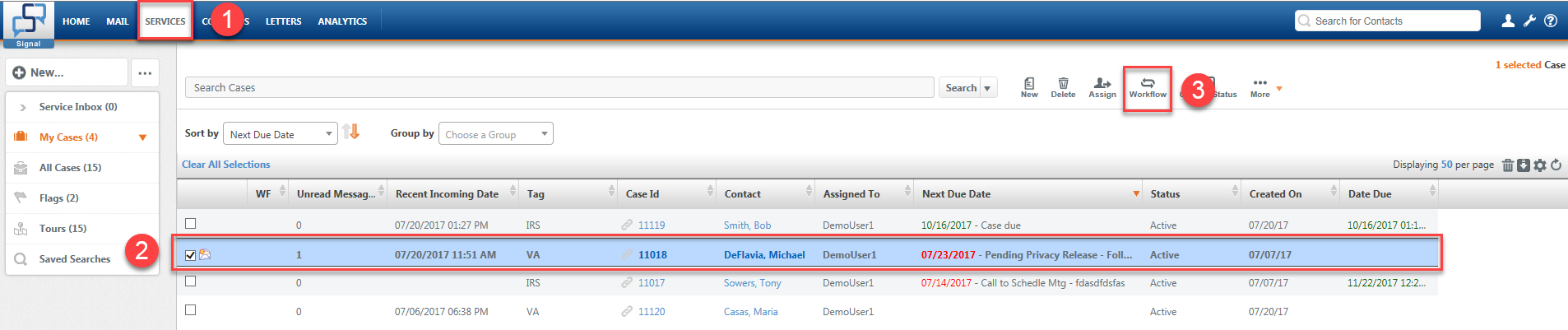
4. A small Initiate Workflow dialog opens, select appropriate Workflow from the drop-down.
5. Enter Comments for the next workflow recipient (optional).
6. Click the Initiate button.
![]()
7. Close Case Details by clicking the X in the upper right of the case record.
NOTE: If you still see the case in your My Cases folder, click the Refresh icon on the viewer toolbar. The case will move on to the assigned staff member's My Cases folder and have an orange workflow icon displaying on the left.

Comments
0 comments
Please sign in to leave a comment.