In the signature area of the letter there is a merge field, for letters create in Mail it's <<SigBlock>> and for letters created from Services it's {SigBlock}. When a contact's information is merged in a letter (Edited or Sent), it calls out to a signature font file. If the signature merge field cannot find the signature font file on your computer, it will merge with the single character "A" instead of the actual signature font.
To resolve this issue, a True Type Font file of the signature will need to be installed on the local computer. If you have local administrator rights to your computer, you should be able to install the font. If you are not a local administrator on your workstation, you will need to contact your hardware vendor or IT department.
How do I install a signature font?
Please follow the steps below:
- Email iConstituent Support at support@iconstituent.com, or call our Support Team at (202) 355-9339, to request the signature font file for your office.
- Once the True Type Font file is received, you will want to save it to your local desktop.
- Locate the signature font file on your local desktop, right click and choose the "Install" option. The file will install automatically to the correct location.
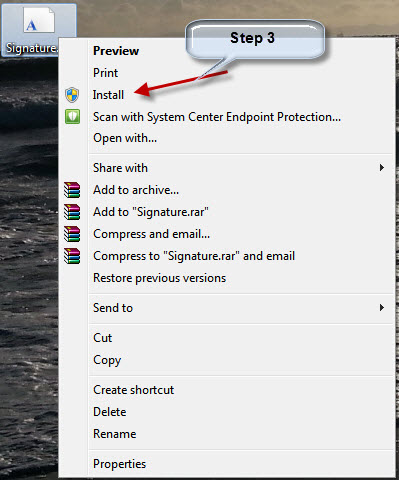
- Once this is installed successfully on the local desktop, letters will now have the signature displayed instead of a single character.
Comments
0 comments
Please sign in to leave a comment.