You will be able to see a preview of the incoming message whenever you select an individual message as in the example below:
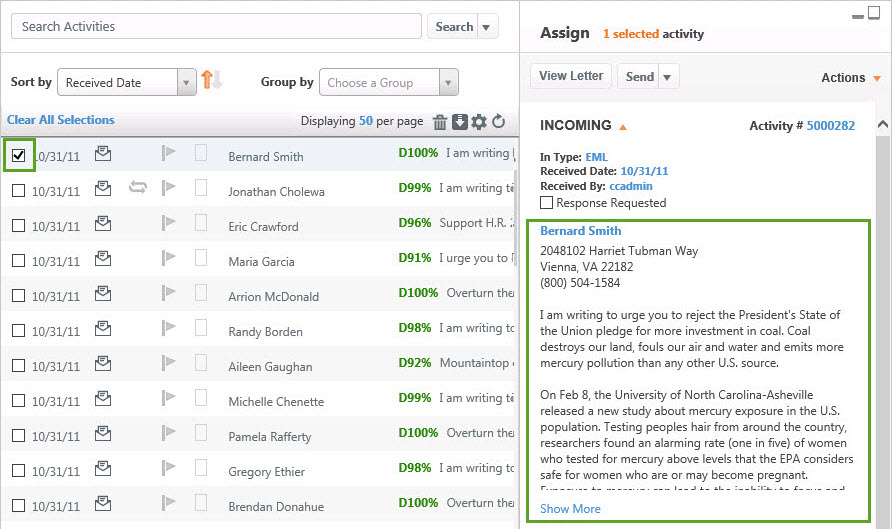
If you have more than one record selected; however, you are not automatically presented with a preview. Instead, you see the Assign panel on the right along with the number of records selected.
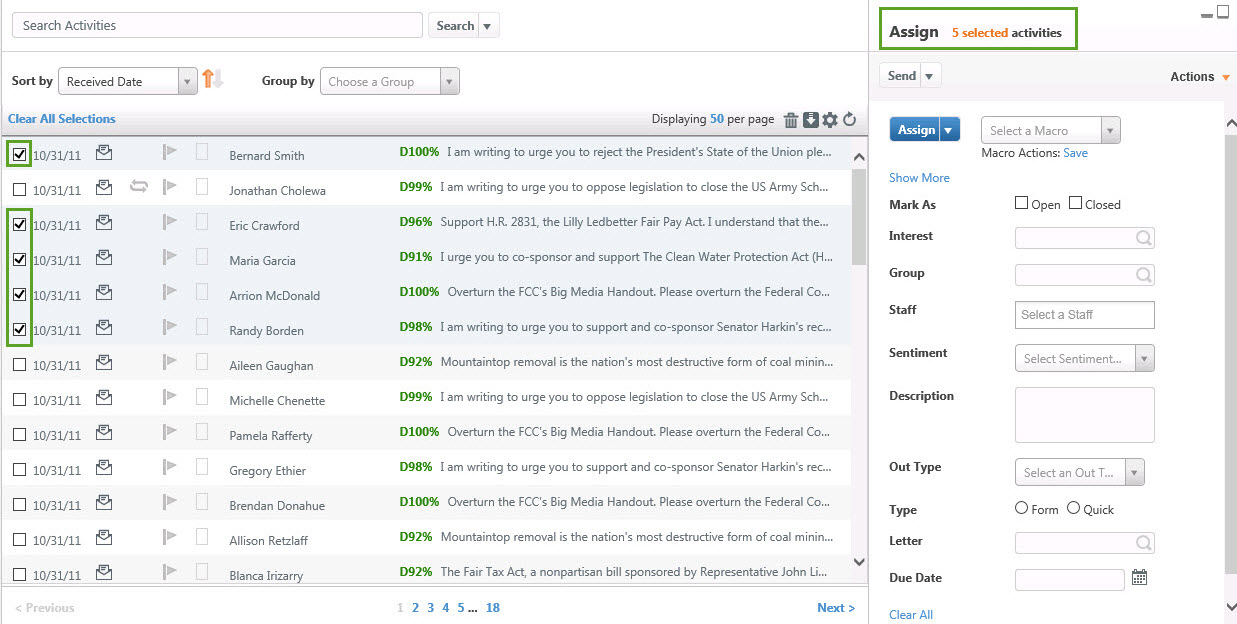
If you'd like to preview one of the messages before assigning values without affecting your selection, click on the small envelope icon. This will display a preview of the desired incoming message. Note that all of the records remain selected. When you're ready to return to the Assign panel, click the Cancel or Close Preview link.
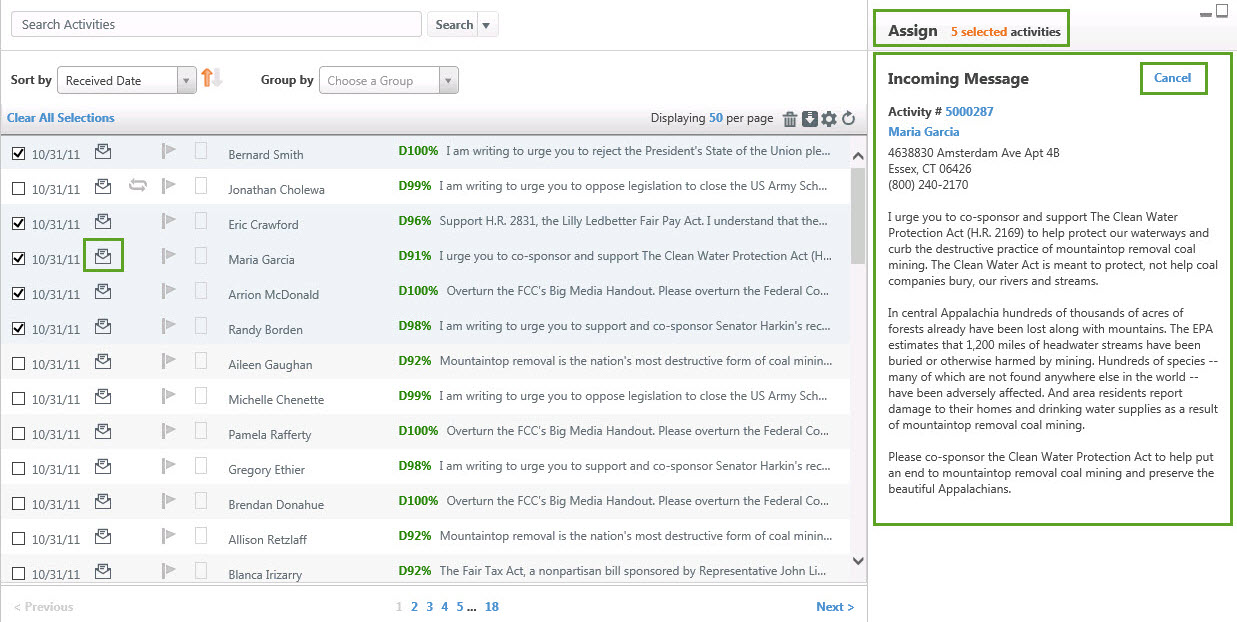
Another instance where you may want to preview a message is when grouping by duplicates. When grouping by duplicate message, you will see a small snippet of the message on each row, but the right panel remains empty. (If you were to select any of the rows, you would then see the Assign panel appear.)
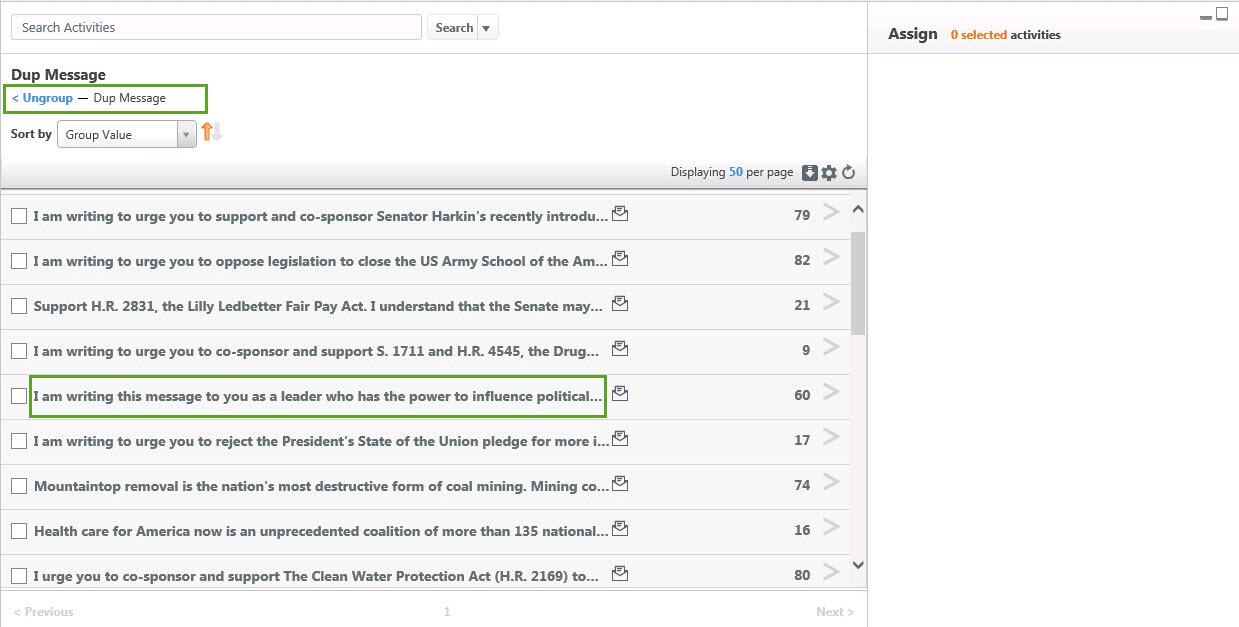
To view the entire message for anyone of these groups, click on the small envelope icon. This will display a preview of the original duplicate message. Similar to the preview for individual activities, the preview does not affect any selected records. When you are ready close the preview, click the Cancel or Close Preview link.
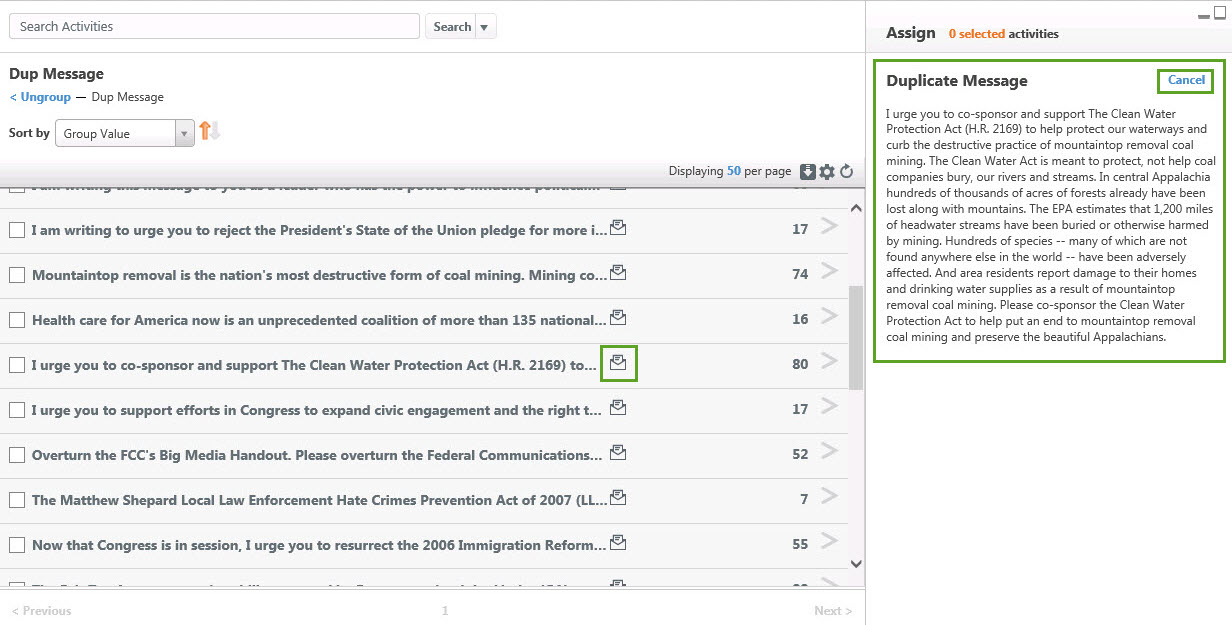
Comments
0 comments
Please sign in to leave a comment.