There are several different ways to sort quickly and accurately using the tools in the application to identify issues, both automatically and manually.
There are a couple of options for automatically sorting your new email. You can automatically assign values using topic routing, which assigns staff, letters, etc, based on the topic that a constituent selects from the "Contact Me" form on the website. You can also automatically sort new inbox items based on incoming message text, IP address, topic routing assignments, and other fields using filtered folders.
To manually sort, start by selecting Mail from the top navigation menu, and then select the Inbox folder on the left navigation panel.
Group by Duplicate Message
The CRM runs message analysis on all new messages coming into the Inbox. The most helpful technique for quickly finding these messages is grouping by the Message column. Simply select "Duplicate Message" from the Group By drop-down field.
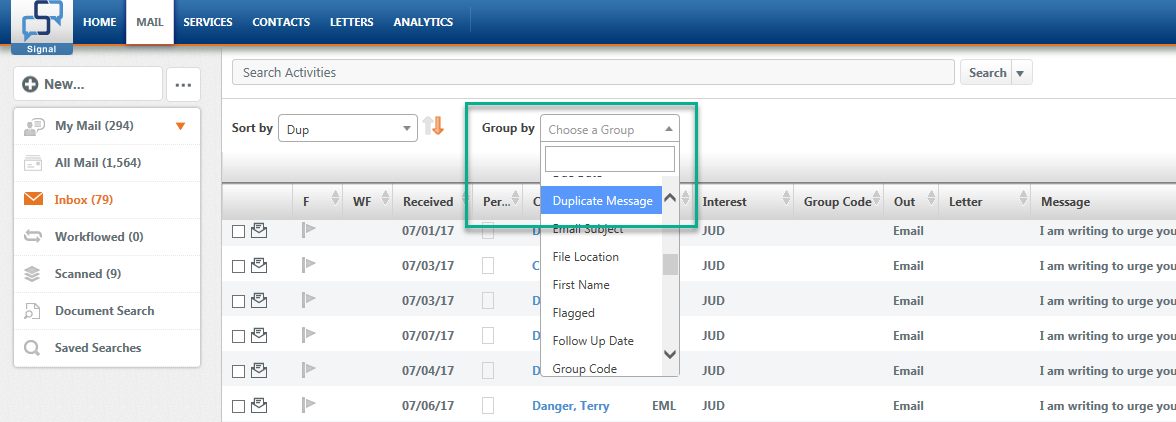
The matching items will be listed together with a count of how many records match. Select all the records in one of these groups and assign them the same values. (Be sure to mark them as open so they leave the inbox.) Then click Assign.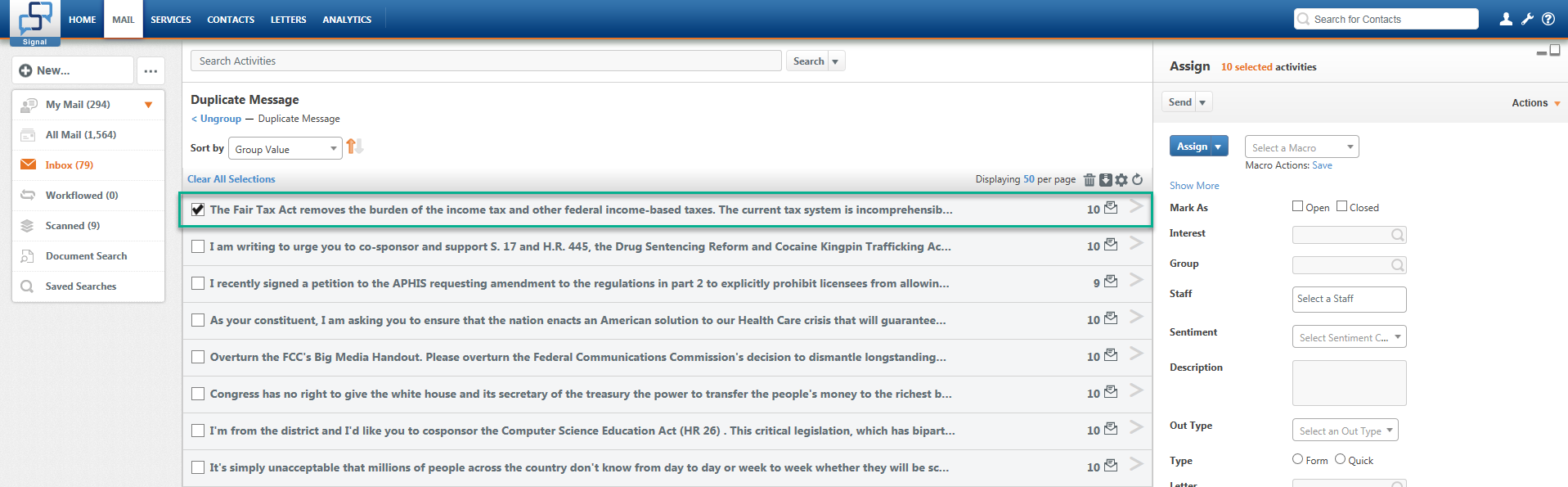
NOTE: You can select up to 1,000 records at a time. If you have a group with more than 1,000 records, drill down further and group by additional criteria.
Sorting Groups or Activities
In addition to grouping, you can sort. You can sort groups or individual records. If you are looking at a list of groups, you will have the option to sort by group count, group value (the default), and other aggregate values such as received date.
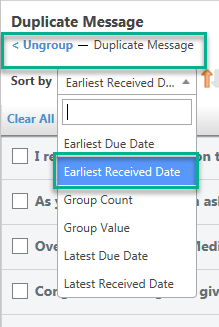
Note that when one of the aggregate Sort By fields is selected, the date is listed with the group so you can quickly verify that it is ordered correctly.
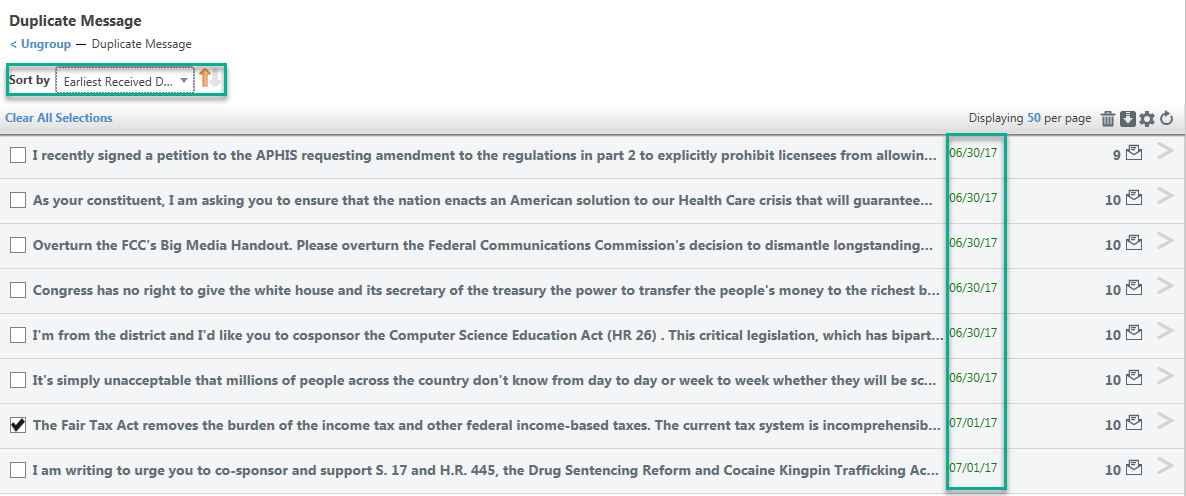
You can also sort individual records by a much larger set of values. In the example below, the sort is by last name.
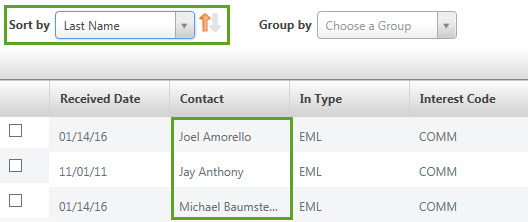
Searching Incoming Message Text
You can also search incoming message text using the search field above the list of activities. By default, you are also searching the date received, incoming message, contact, interest code, and description fields. You can uncheck some of these fields if you'd prefer to search just incoming message or description. There is also a link for "Advanced" that will allow you to search by multiple criteria at a time.
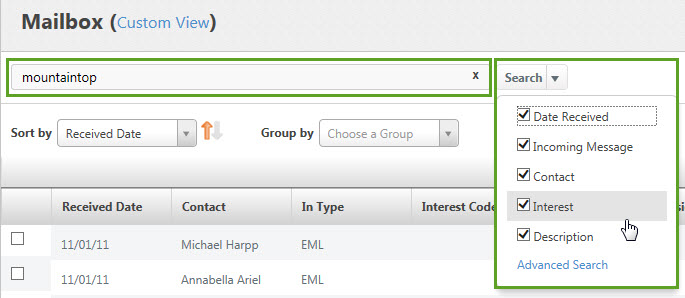
Comments
0 comments
Please sign in to leave a comment.