There are 2 kinds of letters you can write - form and quick. A form letter is drafted and stored in the Letters module. It can be sent to multiple people at a time. A quick letter is drafted off of an individual correspondence activity and sent to only one contact. It can be found in the Mail module. To search for a letter, you will follow the instructions below.
Searching for a Form letter that you've written:
- Start by selecting Letters on the top navigation menu.
- This will take you directly into the My Letters folder, where you can find all of the form letters you've added.
- Use the Search field to search your letters by letter code, description, or letter content. (Click the small dropdown arrow next to the search field to see these options.)
- If you have a lot of letters, you might also want to sort or group by certain fields using the buttons below the search field.
- If you are looking for letters written by other staff members, select All Letters or Recent Letters from the left navigation panel. (Older letters that are no longer in use may be located in Archived.)
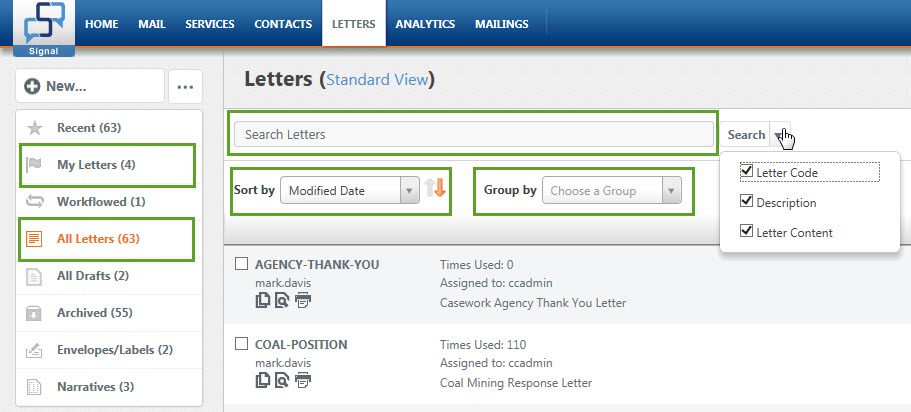
- Once you've found the letter, select the row and use the icon with the letter and magnifying glass to view the letter. If you need to edit the letter, click the Edit Letter button on the right. (Remember if you edit a letter to click Update Letter afterwards).
- Microsoft Word will open and appear on your task bar. Click the Word icon to view the letter.
Searching for a Quick letter that you've written:
- Start by select Mail on the top navigation menu.
- This will take you directly into the My Mail folder. To search for Quick letters, select Document Search from the left navigation panel.
- Use the filters at the top of the screen to search for the letter by letter content, incoming message, created by, and other options.
- Once you've found the letter, select the Letter Code to see a preview of the message.
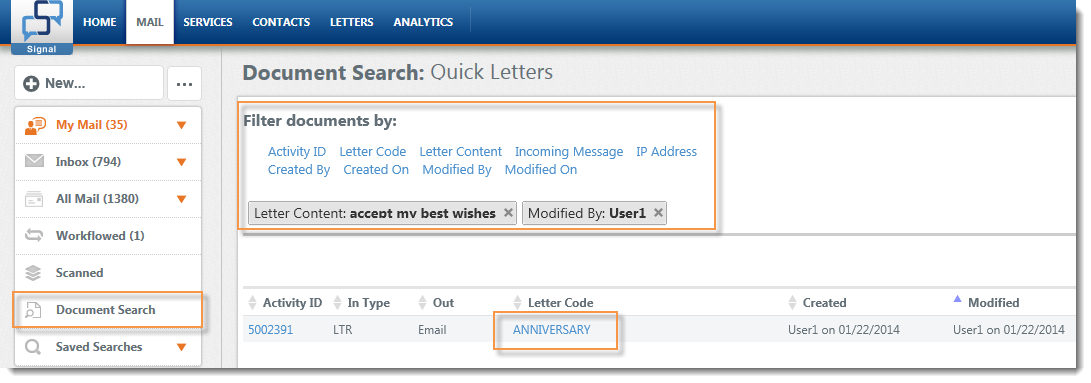
Comments
0 comments
Please sign in to leave a comment.