Workflow is an electronic approval process that operates within the program. Each workflow definition contains the steps for a unique approval process. As one step in the process is completed, the item will move to the next assigned staff member. If you are receiving a workflowed item from another staff member, you might receive an email notification.
1. From Letters module, select Workflowed folder from the left navigation. Each workflowed letter will also have an orange workflow symbol..
2. Select the appropriate workflowed letter by placing a check in the checkbox.
3. From the right Letter Details panel, click the Workflow button

4. A Confirmation dialog opens. All past and your current task will list in the History tab.
5. After reviewing the workflow history, click the Close Button.
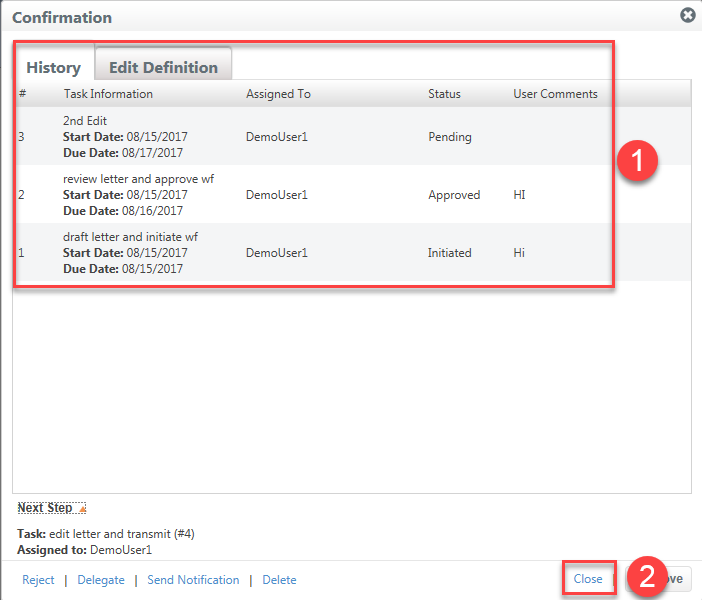
6. From Letter Details panel, click the Edit Letter button.
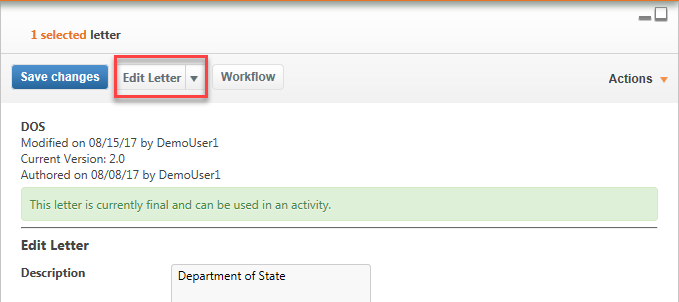
7. This will open Microsoft Word or the HTML Editor so that you can make your edits.
NOTE: If using Microsoft Word will open minimize on your task bar, so click to see your document display. If using the HTML Editor it will open in the right panel.
8. After making your edits, Save and Close Word or the HTML Editor.
9. Click the orange Update Letter button to check-in and version the letter.
NOTE: In order to Approve the workflow, the letter must be updated/checked.
Comments
0 comments
Please sign in to leave a comment.