Your emails may not get to the intended recipients for a number of reasons - full mailbox, typo in address, invalid address, etc. If an email does not get to the intended recipient, the message will "bounce back." You can view the bouncebacks and manage them in Bounceback Tracking.
Start by clicking the Tools icon (small wrench in the top right corner), and select Bounceback Tracking from the dropdown menu.
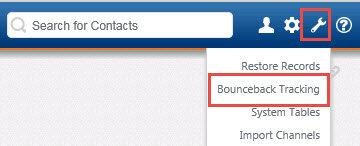
You will see your bouncebacks listed with the date of the email, the bounce address, the subject of the bounce message, the type of bounce, and the bounce message text.
You have a number of options:
- Disable Emails - This will inactivate the emails associated with the contact records but leave the email addresses in the system. This is generally the recommended practice for hard bounces as it ensures you will not accidentally send to this email address again. (The CRM will not send to inactive email addresses.)
- Purge Emails - This will remove the email address entirely from the system.
- Reopen Activities - This will reopen the activities and place them back in the assigned staff member's folder for additional edits. For instance, you may wish to attempt to send to a second email address or send a printed response instead.
- Delete Bounceback - This will delete the bounceback record that appears in Bounceback Tracking.
![]()
Comments
1 comment
It would be helpful to have a list of the bounce types and a definition of what qualifies an email for each one. Is this available somewhere?
Please sign in to leave a comment.