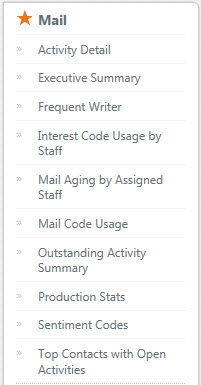 |
To access Mail reports, select the Analytics tab from the top navigation menu. The list of Mail reports will display in the left navigation menu.
|
Complete the following steps to run each report:
- Select the report you wish to run.
- Specify the report parameters (complete each field).
- Select View Report.
- After viewing your report, you can choose to download it as a PDF (some reports also provide the option to download as CSV) or you can subscribe to the report. (See our article How do I subscribe to reports? for more information about report subscriptions.)
Mail Reports:
Activity Detail - This is a detailed report that allows you to drill down to specific activity records. You can search for activities based on activity type, in-type, assigned staff member, and status. You can group the records by staff member, interest code, or group code. You also have the option to show/hide certain columns. Each row includes a hyperlink for the activity and the contact so you have instant access to both records from the report. 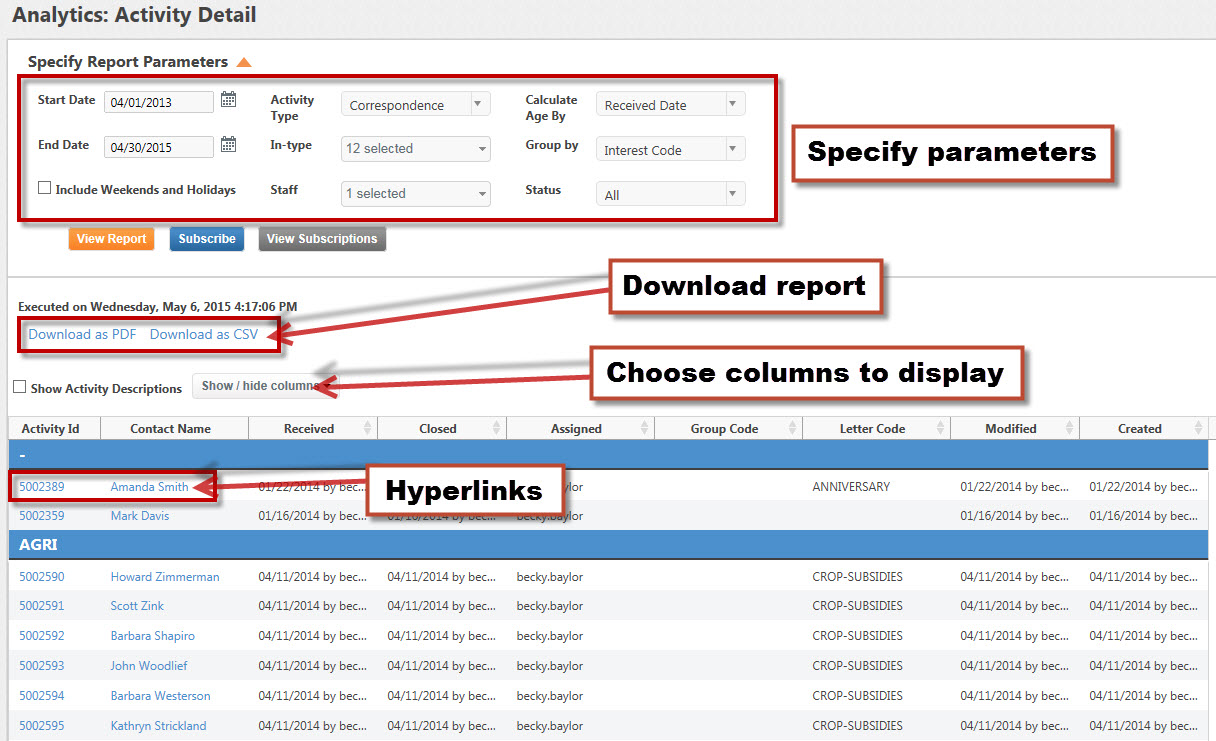
Executive Summary - The Executive Summary is a high level overview of a specific work week. This report displays charts, graphs, and tables for optimum visual representation of your office's data. (Due to the graphs and charts, this report is not available in CSV format or for subscription.) This is a great overall mail report to take to weekly meetings and distribute to upper legislative staff who want to keep apprised of the office's mail program.
The following information is presented in the report:
- A count of incoming mail grouped by in type
- Mail trends for incoming, outgoing, and pending mail grouped by staff
- All pending mail for each staff member grouped by age
- Top 5 issues for the week based on interest code
- Top 5 response letters for the week
- Mail trends for incoming, outgoing, and pending mail over the past month broken down by week
- Mail trends for incoming, outgoing, and pending mail over the past year grouped by county
- Mail trends for incoming, outgoing, and pending mail over the past year broken down by time frame (week, month, year to date, last 12 months)
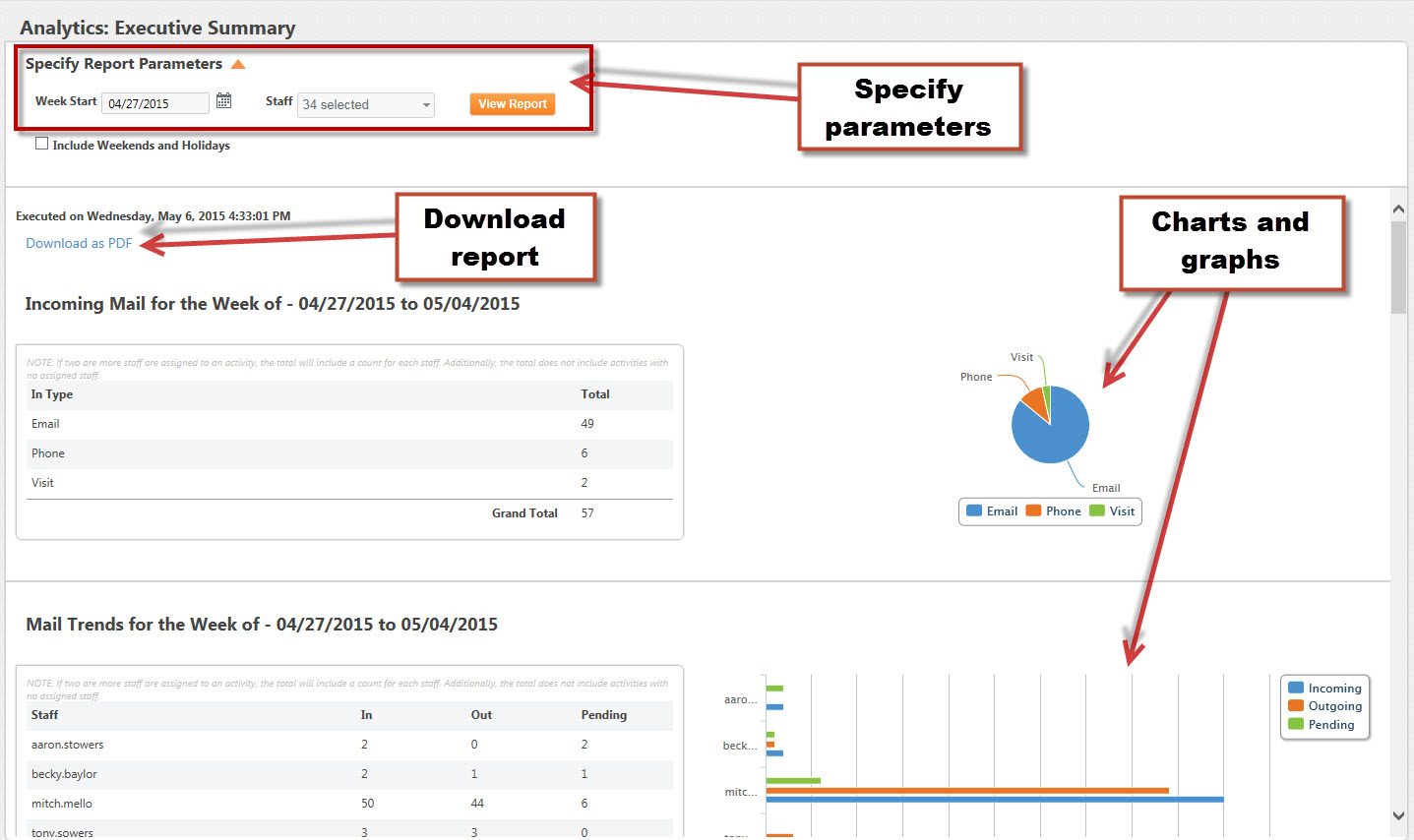
Frequent Writer - The Frequent Writer report allows your to pull a list of your frequent writers by the number of times they've written in during a certain time frame. The report displays the contact's name, the number of times they've written in, and any personal codes assigned to them. If your office assigns a personal code to frequent writers, this is a great way to check if those who are writing in frequently actually have that personal code assigned. You have direct access to each contact's record so you can update them with the personal code if necessary.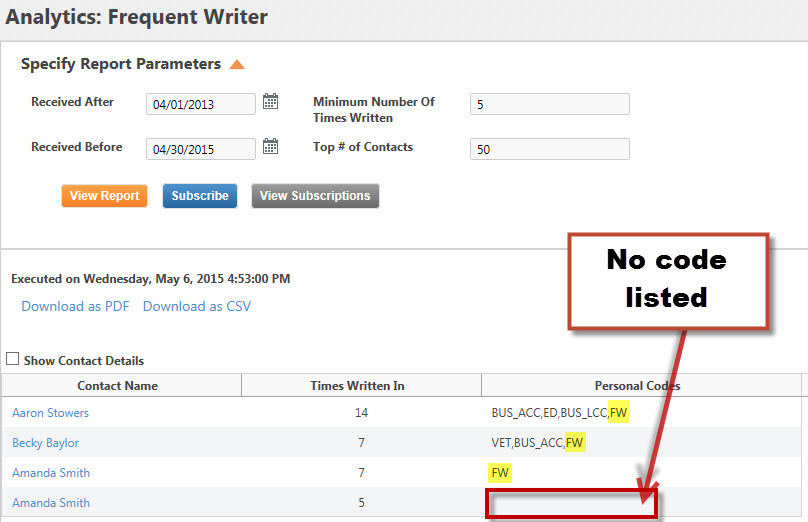
Interest Code Usage by Staff - This report allows you to select an interest code or several interest codes and see which staff members are using those during this time frame.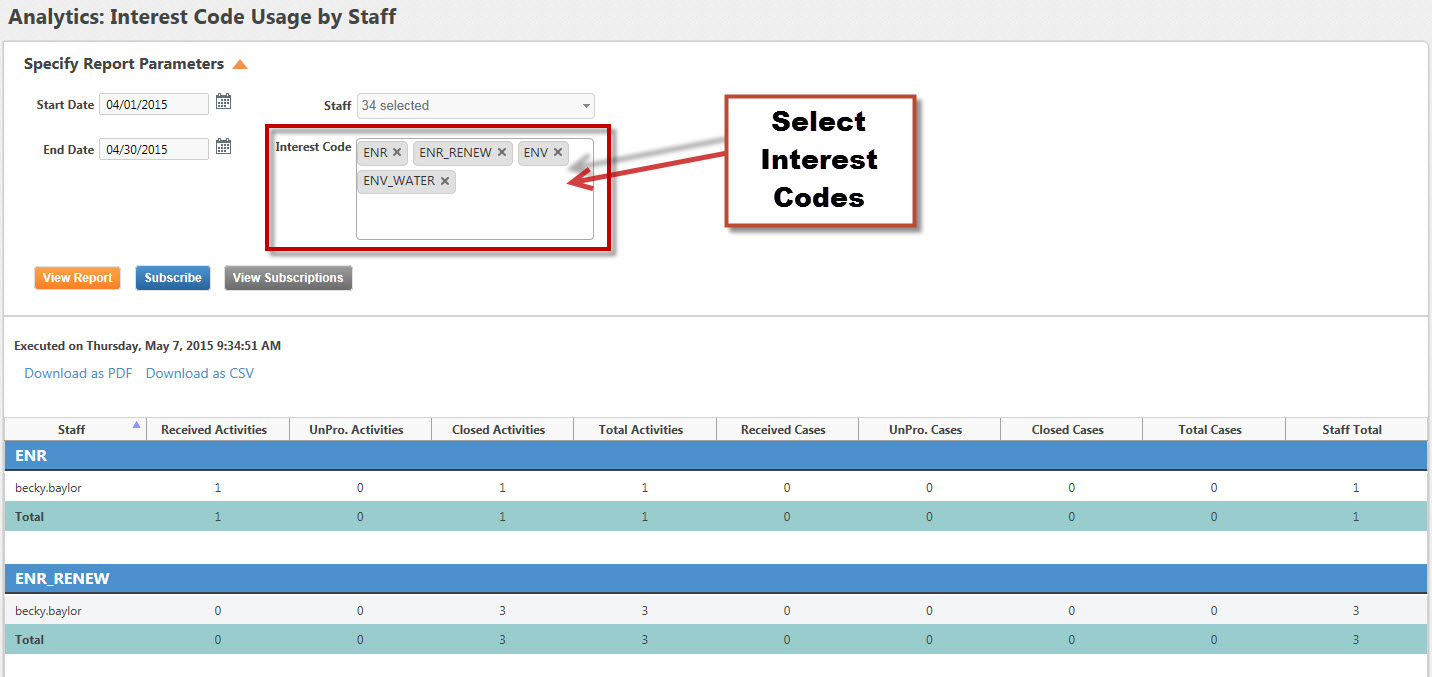
Mail Aging by Assigned Staff - This report gives you a count of each staff member's open mail and indicates how old the activities are. Regularly running this report will help ensure that constituent correspondence isn't being overlooked.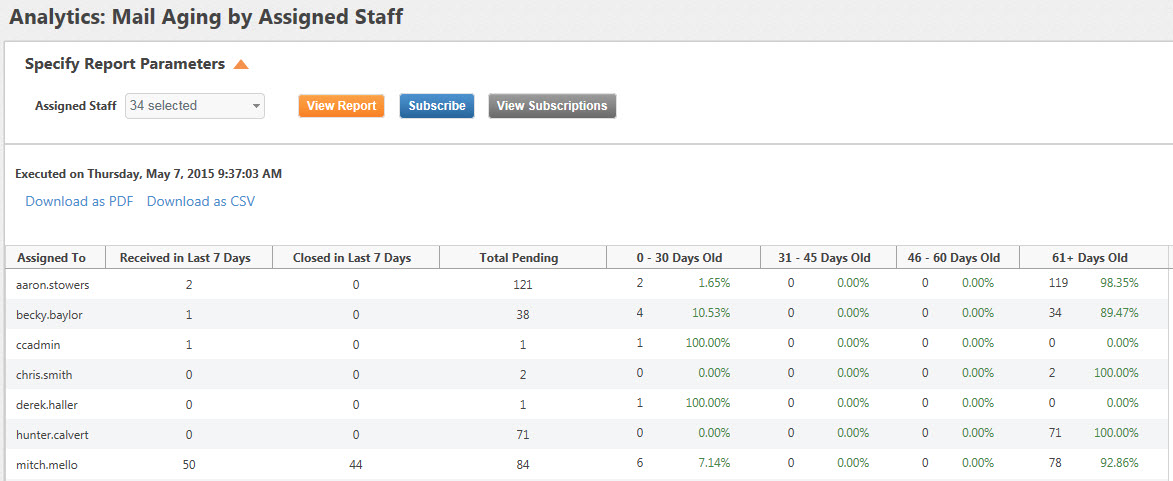
Mail Code Usage - Mail Code Usage is one of the more frequently used reports because it actually allows you to run 3 different reports: Interest Code, Group Code, or Letter Code. Depending upon which code you select, you'll see a list of the codes, a description, and how many activities with those codes are still open or closed.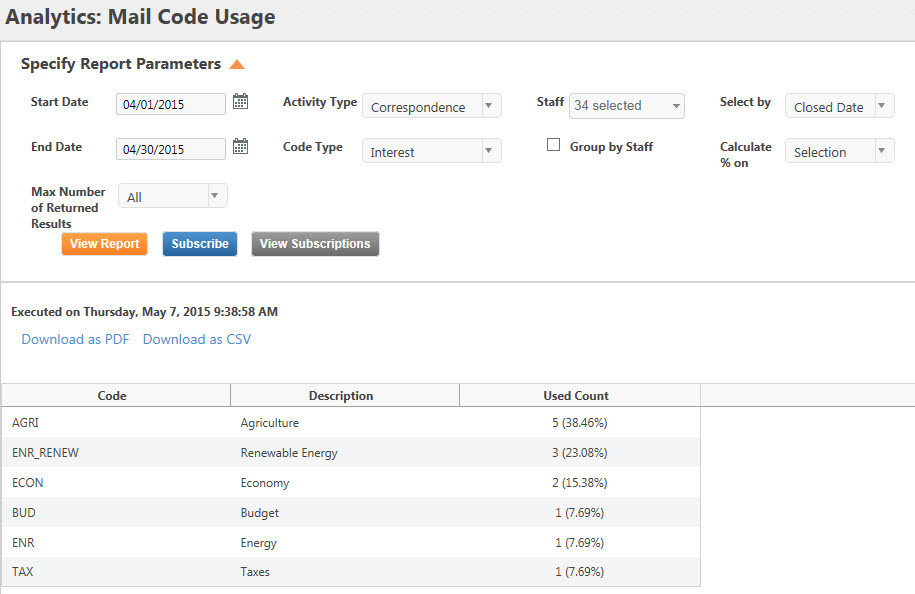
Outstanding Activity Summary - Similar to Mail Aging by Assigned Staff, this report gives you a count of items that are assigned to a staff member. Unlike the earlier report, these items are not broken down by date. Instead, this report allows you to filter down to specific types of activity such as only activities that don't have letters assigned yet. This report is a good indicator of where mail is at in the response process.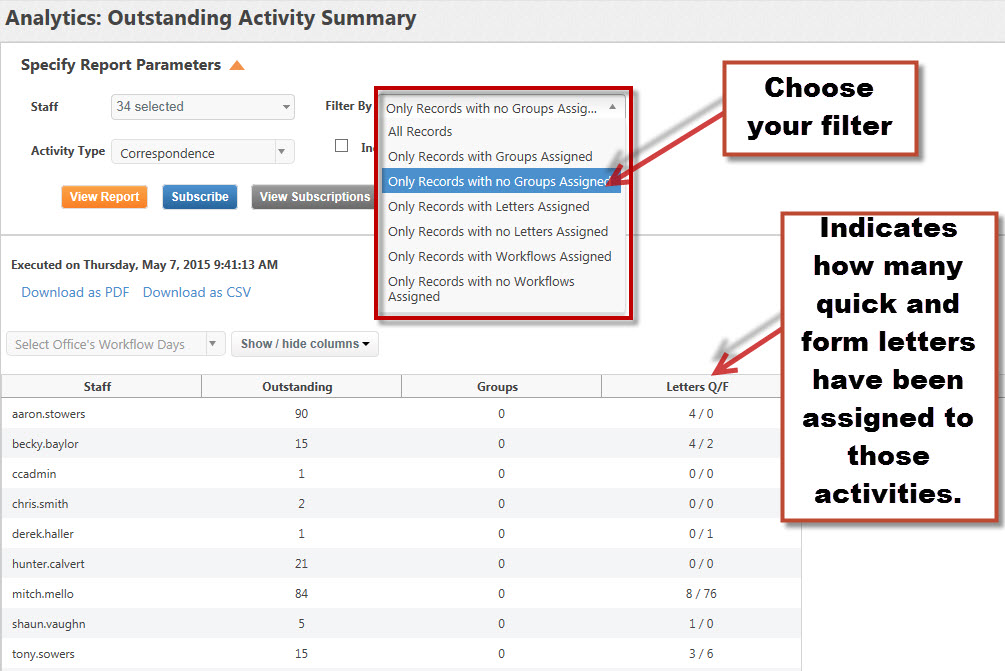
Production Stats - This report gives a little bit more information than Outstanding Activity Summary and also takes into account closed activities. Similar to the earlier report, this one is a good indicator of where mail is at in the response process, but it also gives you a good sense of the productivity of each staff member.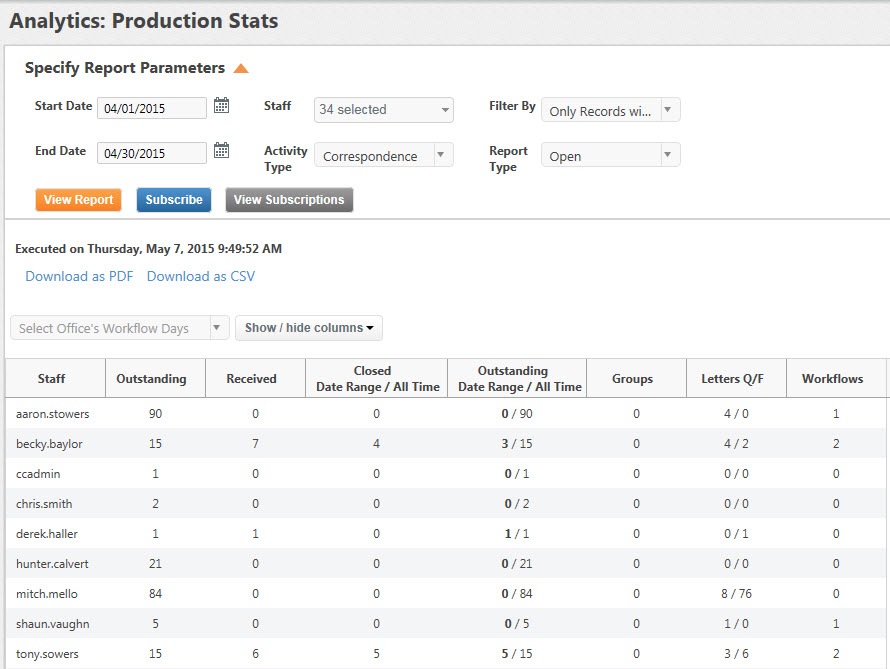
Sentiment Codes - If your office logs sentiment (Pro/Con/Undecided) when entering calls or other constituent activities, this report allows you to retrieve that information. Some offices use the sentiment codes in conjunction with interest codes while others use them with group codes. You are able to choose the correct code type when specifying your parameters. You'll see a list of the codes, their descriptions, and then a tally of pro, con, and undecided votes.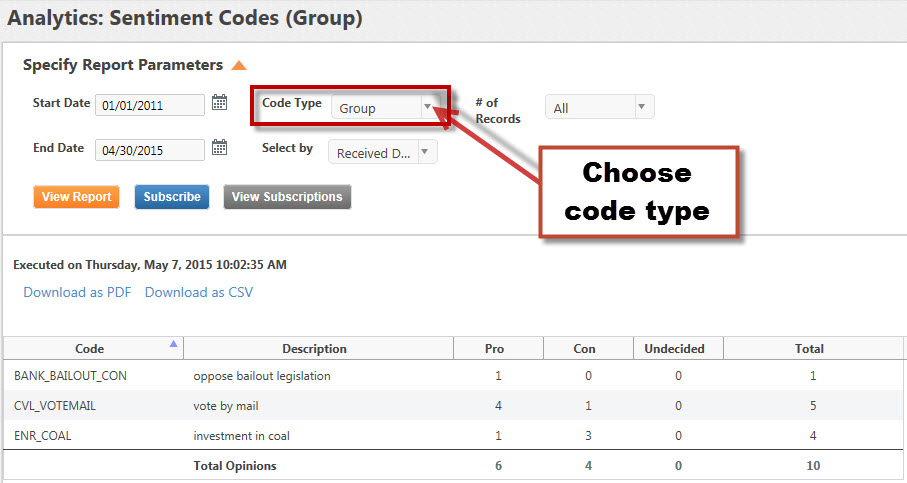
Top Contacts with Open Activities - This is a quick report that will let display the contacts who have the most activities currently open. The contact name is a hyperlink, allowing you instant access to their records so you can follow up with the outstanding activities or apply a personal code to the contact.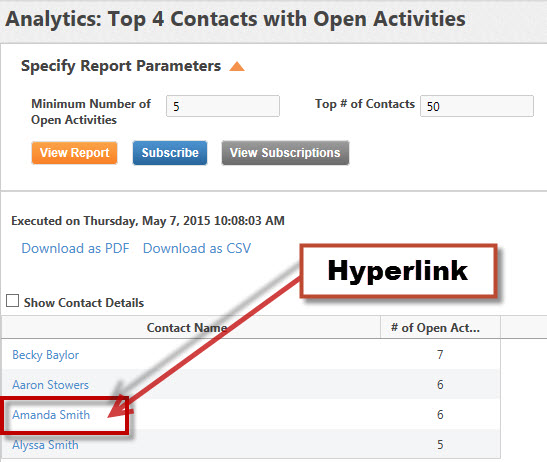
Comments
0 comments
Please sign in to leave a comment.