To compose and print a letter for a Flag or Tour request following the below steps:
1. Start by selecting Services from the top navigation men, and then select Flags or Tours from the left navigation panel.
2. Click on the correct Flag ID or Tour ID number.
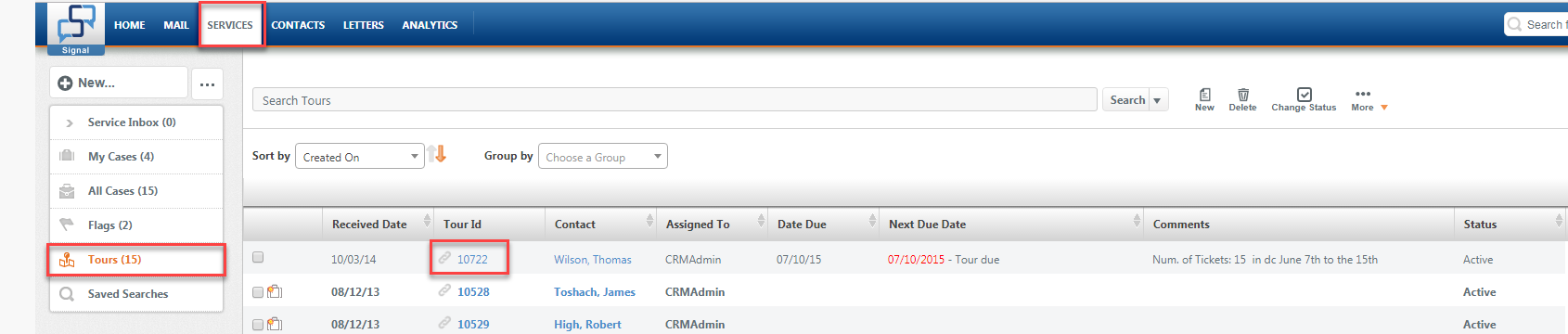
3. The Flag or Tour Request Details window opens.
4. To compose your response, click the Print tab.
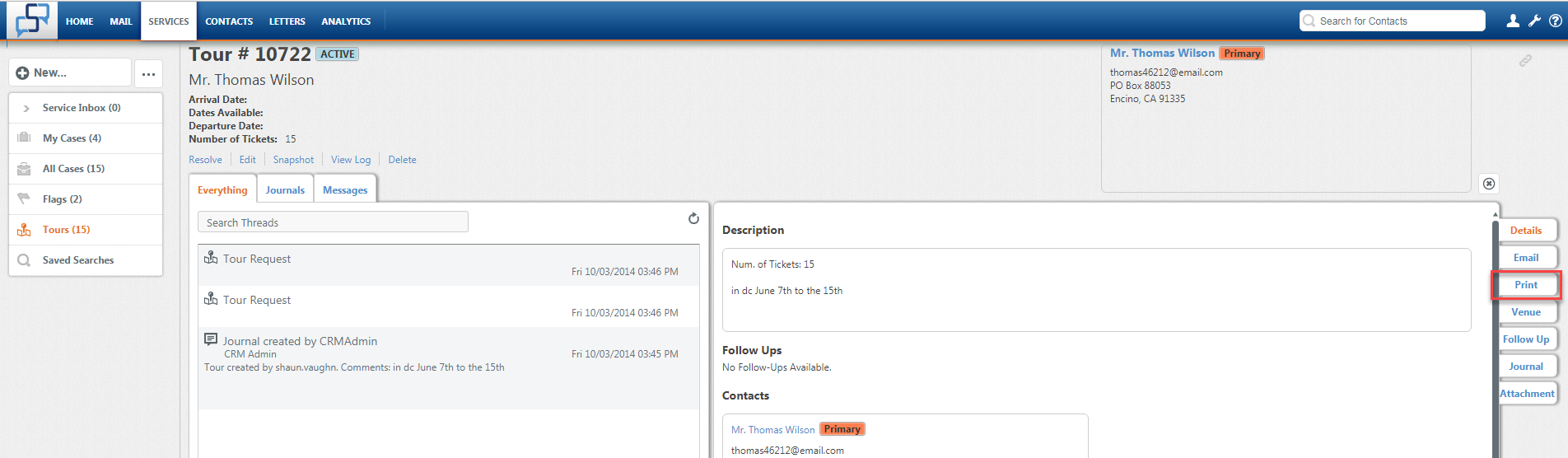
- From To, select a contact.
- Search Letters to select a letter template (Form letter) to use as base or leave Letters blank to compose letter from scratch (Quick letter).
- If applicable, click Settings link to display additional fields including Fill-In fields.
- Verify the correct Primary and Related contact's information is displaying. This information may automatically merge into your letter.
- Enter Fill-In Field text or select choice. Skip step if no Fill-Ins display.
- To print letter with your own Footer (not Member's), select Footer. Please note that your personalized footer must be setup in advance by our support team. To send email out using the default Member's Footer, skip this step.
- Click the Compose button to type letter text.
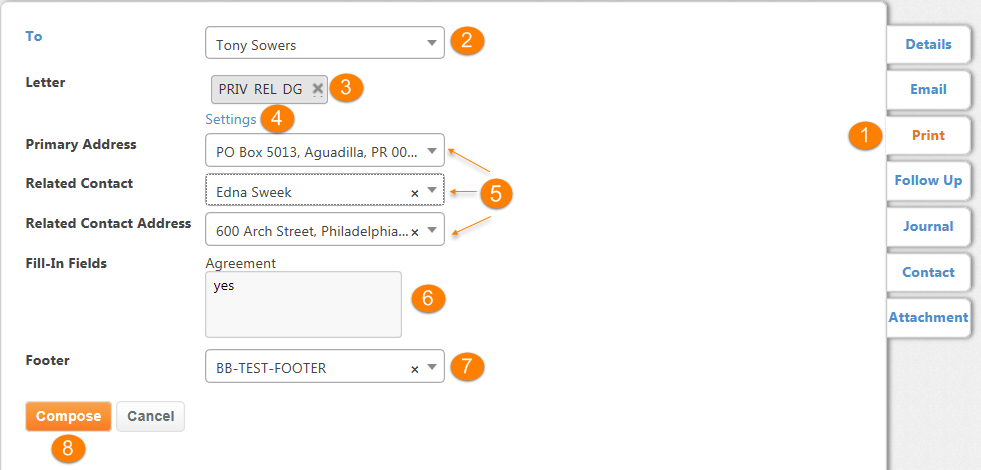
9. The HTML Editor opens, enter and/or edit letter text. Note the date, contact's address, salutation and signature block automatically displays. Place cursor in the body (below the header but above the footer) and enter new text. If copying or pasting from another application such as Microsoft Word, ensure proper formatting by using the Paste As Plain Text or Paste From Word toolbar buttons in the editor.
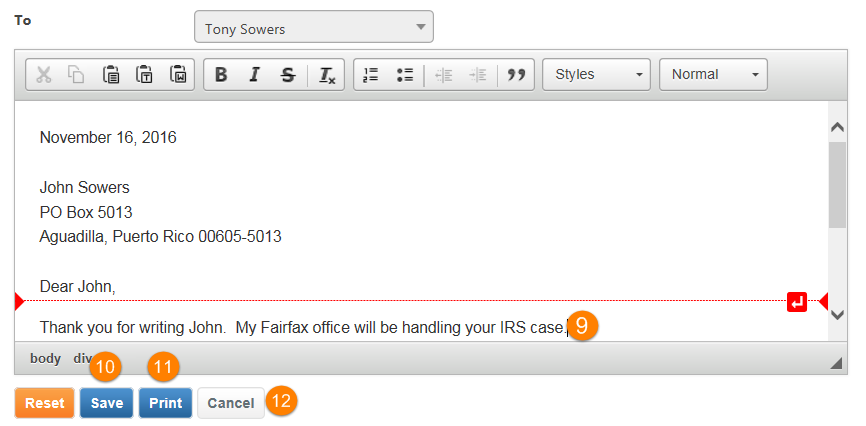
10. Click Save if you are not yet ready to print,
11. Or click Print if you are ready to print the final letter,
12. Or click Cancel to exit without saving.
Comments
0 comments
Please sign in to leave a comment.