If you receive the following prompt when attempting to edit a quick letter, this means you do not have a default Header and Signature information configured for Quick letters. You will need to add these to User Settings.
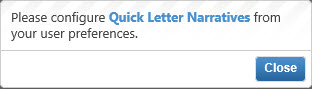
In the message click on the blue text Quick Letter Narratives hyperlink to take you directly to your User Settings.
Locate the Merging Letters section. Both the Quick Header and Quick Footer fields will be blank.
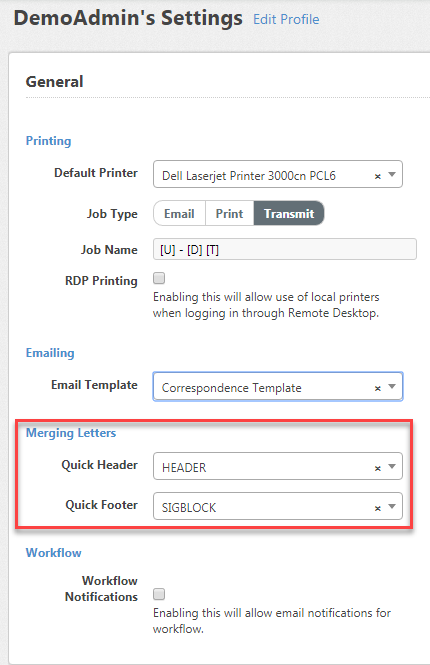
You will need to add a HEADER narrative and a SIGBLOCK narrative. These are merge fields that will populate with information every time you write a letter. The HEADER will add the date, the constituent's address, and the salutation field to the top of your letters. The SIGBLOCK will add the official signature that should appear at the bottom of every outgoing letter.
The "Quick Letter" field is a think-ahead field, so if you begin type "H" you will see the option to select "HEADER." Click on it.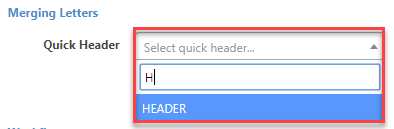
Your User Settings have been updated and you should now be able to create/edit quick letters.
For more information about your user preferences, see the article How do I set my user preferences? For more information about writing quick letters, see the article How do I write a quick letter for one contact?
Comments
0 comments
Please sign in to leave a comment.