If you have a contact that wants to either subscribe or unsubscribe from your e-newsletter, start by logging into the Constituent Gateway eNewsletter PLUS at http://gateway.iconstituent.com.
- Select Contacts from the top navigation menu.
- Select the correct Contact info to find the contact and type in the Search Keyword.
- Click Find.
- When your list of contacts appears, hover over the contact's subscribed status.
- If the contact is not currently a subscriber, you will see No listed under "Subscribed" with the option to make the contact a subscriber. Select this option if you want to subscribe the contact.
- If the contact is not currently subscribed and you want to unsubscribe them, select the "Edit" link that displays just below their email address.
- In the "General Information" section of the "Edit Contact" page, change the "Unsubscribed" dropdown option to "Yes." This will prevent the contact from receiving future correspondence from your office through the Gateway eNewsletter.
- If the contact is a subscriber, you will see Yes listed under "Subscribed" with the option to unsubscribe the contact. Select this option if you want to unsubscribe the contact.

If you search for the contact that wants to be added as a subscriber and cannot find him or her, click the Add a Contact button that appears on the left.
- Fill out the form with any desired information. (E-mail address is the only required field.)
- Scroll down until you see the fields "Opted In" and "Unsubscribed. If the contact wants to be added as a subscriber, select Yes under "Opted In."
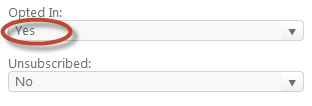
- Make whatever additional selections are appropriate.
- Click the Add button.
Comments
0 comments
Please sign in to leave a comment.