Interest codes can be created in the Interest Codes table or on the fly as you need to assign the code to activities. If you need to edit interest codes, that will be done in the Interest Codes table.
Creating New Codes
NOTE: Typically Interest Codes are general topics, so you may not need to create these very often. Some also prefer that all interest codes correlate with the options on the website "Contact Me" form. Contact support@iconstituent.com to set up this connection.
To add new interest codes to the table or edit existing interest codes, click on the ... icon (Show all folders) in the top left corner and select Interest Codes.
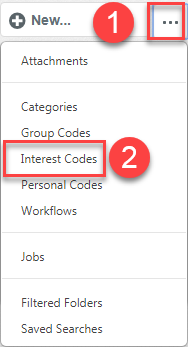
Click the New Interest Code button.
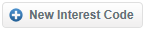
Label the code and give it a description. (If your office has topic routing set up via the Contact Form, you can also assign a staff member, other codes, and even an auto reply.) There is also an option to include a phone script that will appear in the phone message utility when the interest code is selected. Click Save.
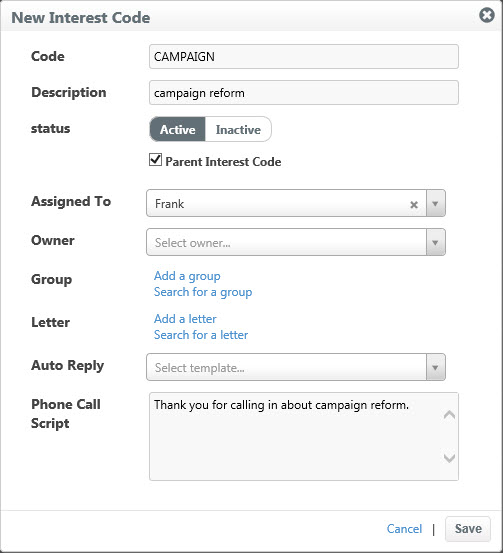
NOTE: Topic routing will happen automatically as new submissions come in through the webform. If you are assigning the code manually, you will also need to assign the staff member, and no auto reply will go out.
If you are working on sorting and assigning new activities, sort the activities, and click the Assign button.
Assign the activities as you normally would.
Within the "Activity Assign" window, click on the small magnifying glass icon in the "Interest Code" field.
This will bring up your list of interest codes. Search for the interest code by code or description first to avoid accidentally creating a duplicate code.
Click the New Interest Code button.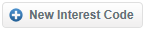
Label the code and give it a description.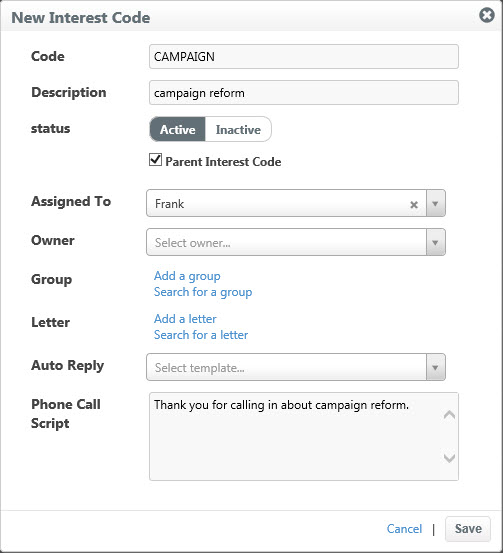
NOTE: If you don't see the New Interest Code button, then you do not have privileges to create new interest codes. Discuss with your office to determine if you need this privilege enabled. Then contact support@iconstituent.com.
Editing Existing Codes
To edit existing interest codes, click on the "Show all folders" icon within the Mail module, and select Interest Codes.
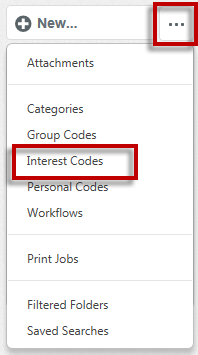
Find the desired interest code in the list and click on it.
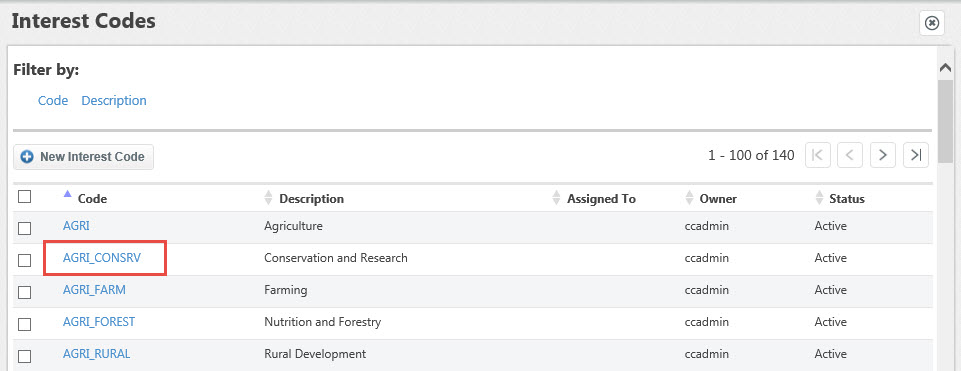
You will see an edit interest dialog that mirrors the "New Interest" code dialog. Here you can change the description of the code, you can inactivate the code by changing its status so that it no longer appears as an option when assigning codes, you can change who the code is assigned to, add an auto-reply, or update the phone script.
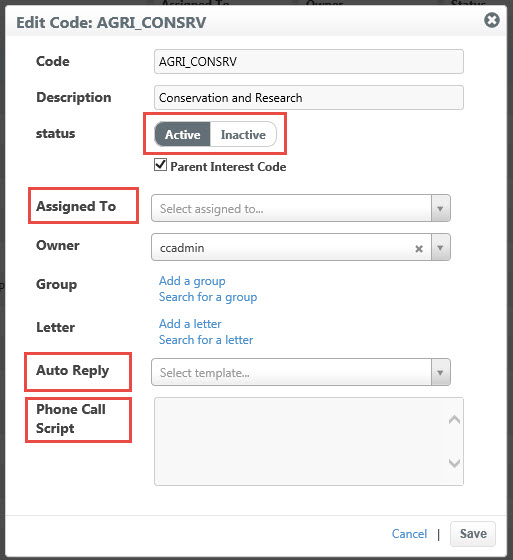
NOTE: An auto-reply will send an automated email message based on the interest code to the contact. The email message will be different from your form letters. It is added to the system as an email template. For more information about email templates or for assistance in creating one, contact support@iconstituent.com.
After making your changes, click Save.
If you would like to delete a code, click the checkbox in front of the code name on your interest code list. You will see an orange delete button. This will delete the code from the list.
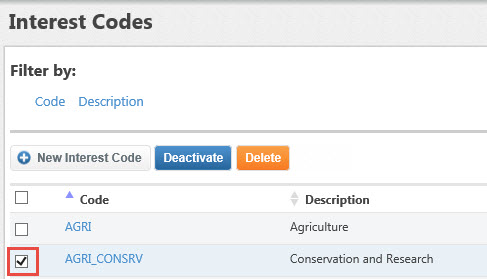
NOTE: If you have used the code, you can not delete it. This preserves the integrity of the records within the system. You can deactivate it, which will keep it from appearing as an option when assigning interest codes in the future.
Comments
0 comments
Please sign in to leave a comment.