Before subscribing to reports, ensure that your email address is added to your user account. (See How do I add a new user account? for information on locating and updating your user account.)
- Select Analytics from the top navigation menu.
- Use the left navigation panel to select the report you wish to run.
NOTE: Not every report has the "Subscribe" option. - Specify your parameters.

- Select the View Report button to view the report results.
- If these are not the parameters you'd like to set, then click the orange arrow to expand the "Specify Report Parameters," change the parameters, and select View Report until the report looks like what you'd like to subscribe to.
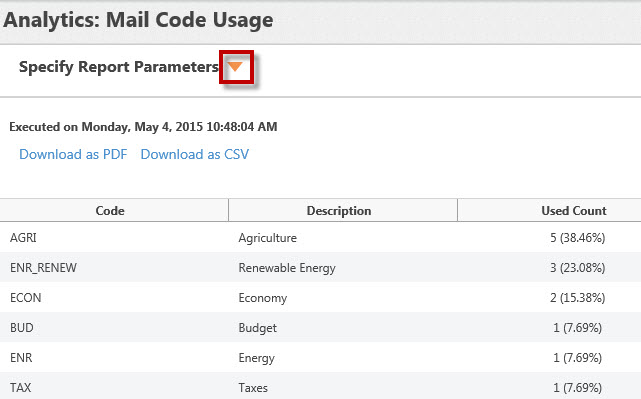
NOTE: If you do not see data in your report, the subscription will not work. Make sure data actually displays when you select View Report before subscribing. - Once the report looks the way you want it, click the Subscribe button.
- Set the "Schedule Type" to how often you want the report to be sent. You can choose once, weekly, daily, or on week days.
- Set the "Schedule Time" to whatever time you want the report sent.
- Set the "Send To" field to display the name(s) of any staff who should be receiving the report.
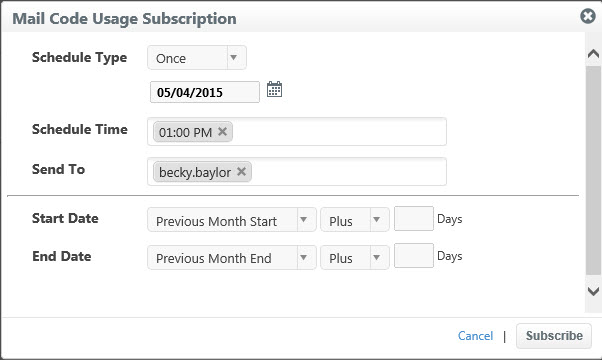
- Set the "Start Date" and the "End Date" to the report's desired time frame. (In the example above, my subscription will send me a report that will display the previous month.)
- Click Subscribe.
Comments
0 comments
Please sign in to leave a comment.